The information in this article applies to:
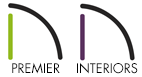
QUESTION
How do I create an 'L' shaped structure with automatic gable ends?

ANSWER
A reverse gable, sometimes called an opposing gable, is perpendicular to the main gable roof. A reverse gable can join the main roof anywhere along the main roof. In this example, it joins the main roof at one end.
To build a reverse gable roof
- Select Build> Wall> Straight Exterior Wall
 from the menu, then click and drag to draw the walls for your L-shaped structure in a clockwise fashion.
from the menu, then click and drag to draw the walls for your L-shaped structure in a clockwise fashion.

- Extend the baseline wall through the bump-out of the L.

- Select the wall with Select Objects
 and then on the Edit toolbar, choose the Add Break
and then on the Edit toolbar, choose the Add Break  edit tool. Click to place a break in the wall where the baseline wall meets the gable.
edit tool. Click to place a break in the wall where the baseline wall meets the gable.

- For each of the wall segments that need to be a gable, select the wall, then click the Open Object
 tool on the Edit toolbar.
tool on the Edit toolbar.
- On the Roof panel of the Wall Specification dialog that displays, select Full Gable Wall, then click OK.
- Pull the baseline wall's end back to its original location.

- Select Build> Roof> Build Roof
 from the menu to open the Build Roof dialog.
from the menu to open the Build Roof dialog.
If Auto Rebuild Roofs is enabled, this step, along with the next step (Step 8) are not necessary.
- Check the Build Roof Planes box, then click OK to build the roof.

- Select 3D> Create Perspective View> Perspective Full Overview
 from the menu to see the results.
from the menu to see the results.

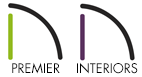

 from the menu, then click and drag to draw the walls for your L-shaped structure in a clockwise fashion.
from the menu, then click and drag to draw the walls for your L-shaped structure in a clockwise fashion.



 from the menu to open the Build Roof dialog.
from the menu to open the Build Roof dialog.
 from the menu to see the results.
from the menu to see the results.