 By Dustin Cruz
By Dustin Cruz
“But what will it look like?”
In the Home Design Game, this may be the paramount question, and one of the best ways to capture your clients’ hearts and loyalty. Show them what it will look like and they will become committed to the vision.
It is easy to love Chief Architect for its ability to create your construction documents while generating a 3D model. But, it’s also easy to feel like there’s just a little more to do to bring a spark of accuracy and realism to your rendered scenes. This is something that, as a seasoned content developer, I think about often, some would say to the point of obsession.
I spend a lot of time creating and defining materials for the software and I want to share some of the tools that I use to do my work. I also want to share some tools that will give you freedom to do yours.
First things first.
Let’s briefly summarize what we’ll be going over…
- A primer to get you up to speed on what Chief can do with materials.
- Learn how our Content Team uses modern toolsets to create materials.
- And finally, the main event. We go into detail on how you can create and adjust your own materials exactly how you want them.
Let’s get down to business
In order to understand how things are working under the hood; a healthy serving of material properties will be needed. If this is your first time playing with materials and you’d like to just dip a toe, the following video will get you a feel for what we’ll be working on from here on out as well as flesh out your vocabulary on the subject.
Still with me? Good. Now lets get to the fun stuff. What maps go where? Why do some materials look “3D” and some don’t? Why does my glass look wrong? What the heck is a “Normal Map”?
The following video is a primer on both the fundamentals of material properties as well as some of the more advanced concepts we’ll be taking advantage of later on. Rendering can be hard, so instead of going in blind, take the 15 minutes to learn the basics before we dig into the world of Advanced Materials.
Adobe Substance Designer: What is it?
If you’re familiar at all with the original methods of texture creation, you know that we start with a source image and manipulate it via photo editing software. We clean up the original image, make it repeat/tile properly, change the color more to our liking, etc. You can get creative and, depending on your skill level, make some amazing materials this way but you’re usually somewhat constrained by the quality of your source image and more times than not, you’ll be restarting the process each time you make a new material.
Adobe Substance Designer is a product in the Substance by Adobe suite of software. It uses a node based system where you can create your own source images and run them through endless gates and tracks that manipulate everything you could want on a case by case basis. As you add more detail, you can add sliders and switches that fine tune your materials to a ridiculous degree. New materials can be made via offshoots of these tracks and instead of starting over, you can add endless options and as you do, your potential for new materials grows exponentially.
Admittedly, it can get pretty complex as more and more detail is added. But no worries, I already did the heavy lifting for you. All those sliders and adjustments are available to you for free via Substance Player.
Substance Player: Your Tool for Making Materials
Much like our Chief Architect 3D Viewer, the Substance Player lets the professional share work with the client, except instead of you sharing residential 3D renders with clients, we’re sharing textures and map options with you. Also, just like the 3D Viewer, this content is capital-L, Locked Down, so try as you might, you can’t break anything. You can’t mess anything up. You just start over and make new materials over and over again. You’re completely free and clear to make as many materials as you want.
I update a set of Substance Player tools and share them on ChiefTalk whenever we need to make new variations on materials, the obvious example being tile. Instead of starting from scratch with new source images like we used to, we piggyback off of previous work and add to it bit-by-bit until it starts to snowball into something that has enough sliders and options for making new tile options on its own. It’s these tools that we release for you to use with Substance Player so you can make your own flooring, backsplashes, etc. Any color you want and exactly how you want, without having to dig around in the library for something close enough.
For an example, let’s look at subway tile.
We get a lot of requests for subway tile options and while it may seem simple to offset a tile layout and call it a day, as you’ll soon see, there are lots of ways you can make this material not be what your client wants.
I want something simple. Maybe a clean, white subway tile backsplash.
This is what we mean by dialing in your options, and it’s something that we can’t make and ship via traditional Chief Architect libraries due to the sheer volume of options that are possible. Not only would we have to produce and share gigs upon gigs of hard-drive-clogging-data, you would then have to sift through all these options to find the right material, and maybe still turn up short.
Or you can eye-drop-and-slider your way to the exact tile you need, when you need it, and drop it directly into Chief Architect. Here’s a video I put together that demonstrate how you can go about using Substance Player for your own material creation.
Along with a custom tile builder, we currently offer the following Substance Player tools for you to try for yourself. Make sure you join ChiefTalk and follow the thread I started regarding Substance: I’ve got a few more material builder tools I hope to share with you and the rest of our users soon. To use these material builder files, you will first need to download and install Substance Player.
- Tile Builder – Various shapes and material types preset with accompanying options to get the details you want.
- Wood Builder – Various species of wood that can be exported uncut for cabinetry as well as multiple types of cuts for hardwood flooring.
- Multi-Color Fabric Builder – A dozen or so different fabric weaves for you to customize with your desired colors and blends.
- Masonry & Stone Builder – Create a wide variety of masonry and stone shapes/patterns, stone materials, colors, and much more.
The buttons below will download the respective builder to your “Downloads” folder.
Attention: You must first sign into ChiefTalk in order to download these files.
If you still hesitate to try these tools out for yourself, we made a simple Tile Basics Catalog to whet your appetite. It contains all your white tile basics, made directly from the Tile Builder in Substance Player. Do you want something with a different grout color? Or a different size? Or in ultra-high resolution? Check it out and make your own.
Share your results with us on social media and be sure to tag us @chiefarchitect .
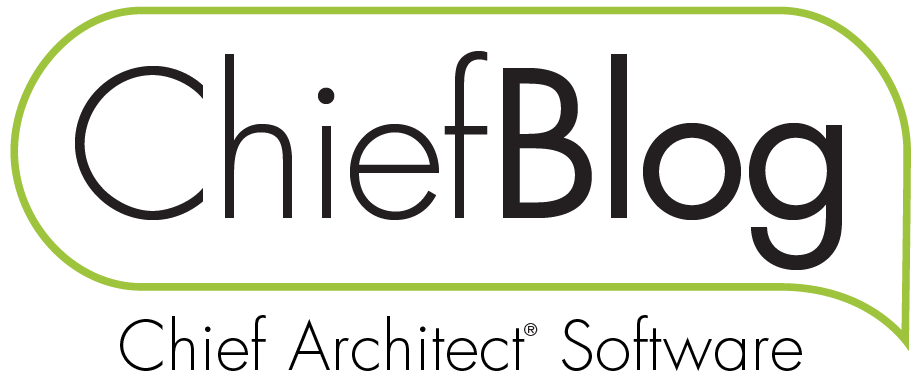

























































14 comments