 2. Notes and Special Views | 4. Tips for Improving Performance
2. Notes and Special Views | 4. Tips for Improving Performance 
Sojourn® is a set of features for viewing and navigating the interior of a model.
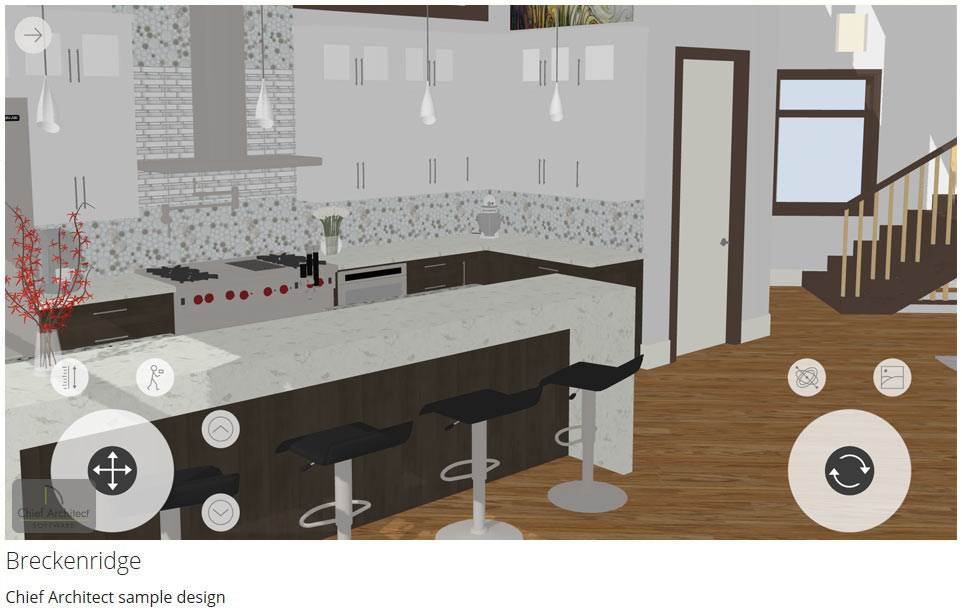
Sojourn®’s tools are available in 3D Room View  . Use the joysticks and your mouse, keyboard, trackpad, or touchscreen to navigate the model.
. Use the joysticks and your mouse, keyboard, trackpad, or touchscreen to navigate the model.
To make the most of Sojourn®, hide the Sojourn tool icons and joysticks: tap the Settings  button and select Input. You can also Hide
button and select Input. You can also Hide  the sidebar.
the sidebar.
The onscreen joysticks and height controls give you complete control over the camera position and direction.
 joystick.
joystick. joystick.
joystick. joystick's Y axis: click or tap the Settings
joystick's Y axis: click or tap the Settings  icon.
icon. and Down
and Down  icons.
icons. feature lets you change your camera height as you navigate. Rotate the camera angle upward and move forward using the joysticks to raise the camera, or rotate downward while moving forward to lower it.
feature lets you change your camera height as you navigate. Rotate the camera angle upward and move forward using the joysticks to raise the camera, or rotate downward while moving forward to lower it. Some navigation can also be performed without using the onscreen controls.
 icon. Use of the D-pad is not supported in Firefox, however.
icon. Use of the D-pad is not supported in Firefox, however.The onscreen joystick and height controls have corresponding keyboard commands.
 feature on and off.
feature on and off.