The information in this article applies to:

QUESTION
I want to be able to apply a solid color to a surface displaying a pattern, or texture, and blend the two. How do I do that?

ANSWER
Instead of using the Material Painter to replace a material with a new one, we can use it with the Blend Colors With Materials tool to blend a color with a textured material.
To blend colors with materials
- Create a Camera
 view looking at the material that you'd like to blend with a color.
view looking at the material that you'd like to blend with a color.
- Select 3D> Material Painter> Material Painter
 .
.
- In the Select Material dialog that displays, search for and locate an appropriate color material, then click OK.
In this example, Color - Eucalyptus is used.
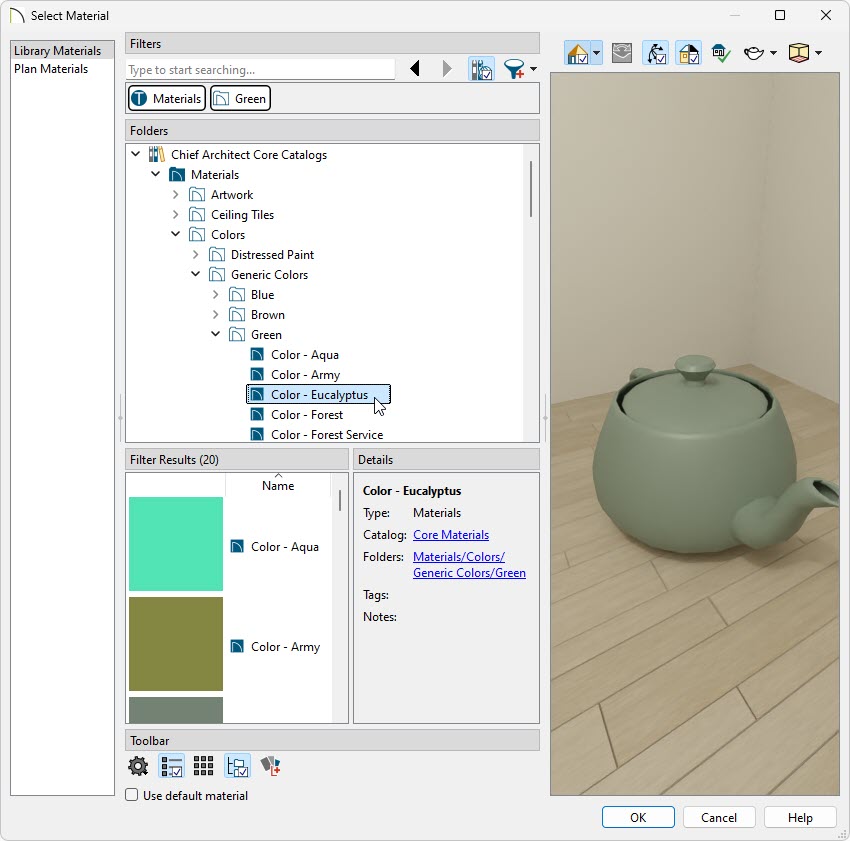
- Select a Material Painter Mode from the Edit toolbar, which displays at the bottom of the program window when the Material Painter is enabled.
You can also navigate to 3D> Material Painter from the menu to choose a mode.





For more information on the various modes, please access the "Using the Different Material Painter Modes" resource in the Related Articles section below.
- Select the Blend Colors With Materials
 edit tool. The paint roller
edit tool. The paint roller  icon will follow your cursor when this setting is enabled.
icon will follow your cursor when this setting is enabled.
You can also navigate to 3D> Material Painter> Blend Colors With Materials  from the menu.
from the menu.
When the Material Painter is active, but the Blend Colors With Materials tool is not, the cursor displays a spray can  icon instead.
icon instead.
-
Click on the object to blend the selected color with the current texture. The result is a new material, with the textured appearance of the initial material, and the color that you have selected.
- If either the Component
 or Object Mode
or Object Mode  is active, you can continue to click on surfaces to apply the selected material. When you are finished, press the Spacebar on the keyboard.
is active, you can continue to click on surfaces to apply the selected material. When you are finished, press the Spacebar on the keyboard.


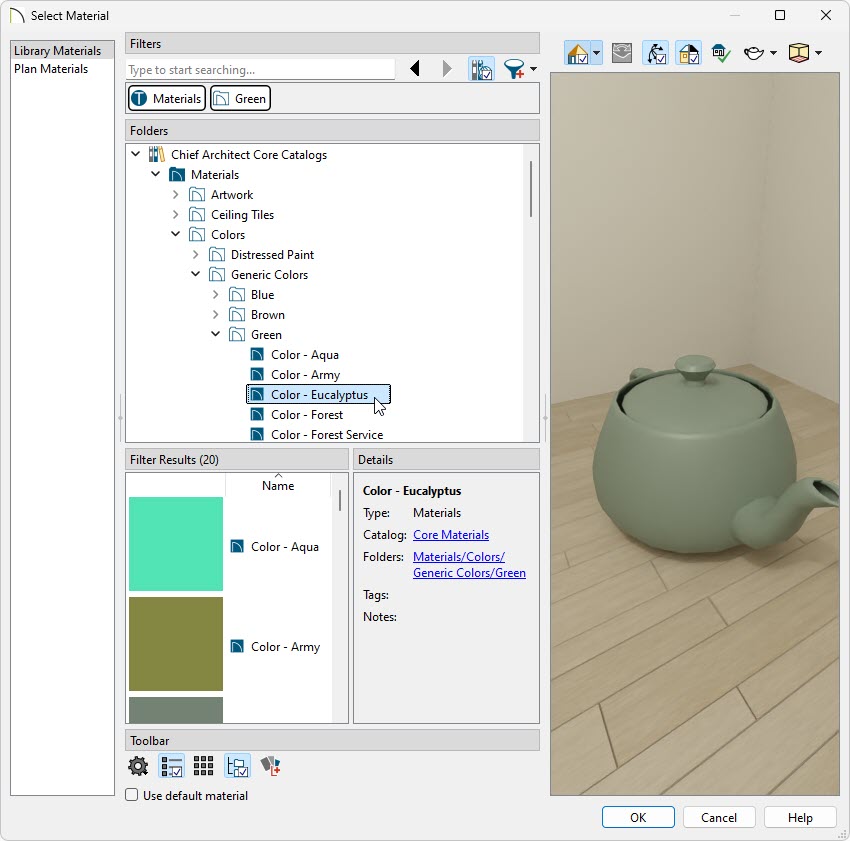
 or Object Mode
or Object Mode  is active, you can continue to click on surfaces to apply the selected material. When you are finished, press the Spacebar on the keyboard.
is active, you can continue to click on surfaces to apply the selected material. When you are finished, press the Spacebar on the keyboard.