The information in this article applies to:
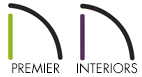
In 3D views, some of my exterior walls display sheetrock instead of lap siding. I'm using the correct wall type, and have not used the Material Painter. Why is this, and what can I do to correct it?
The wall layers may be reversed. This is primarily caused by drawing the walls in a counter-clockwise direction.
Exterior walls in Chief Architect should always be drawn in a clockwise direction. Doing so directs the program to place the exterior wall surface, such as siding, brick or stucco, on the outside of the structure and sheetrock or other interior surface material, on the inside.
If you draw a wall in the wrong direction in error, use the Reverse Layers tool to correct it.
