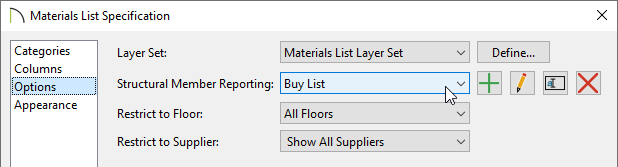The information in this article applies to:

QUESTION
The materials list displays my framing using linear length. How can I change this to a cut or buy list as well as make changes to the cut/buy list?
ANSWER
The Structural Member Reporting Defaults dialog allows you to make modifications to each type of reporting calculation, while the Materials List Defaults dialog allows you to choose the default reporting method.
You can also change the reporting method using the Structural Member Reporting Control drop-down toolbar when a materials list is active or by accessing the Materials List Specification dialog.
To modify the structural member reporting and materials list defaults
- While in a plan file, select Edit> Default Settings
 from the menu.
from the menu.
- In the Default Settings dialog, expand the Framing category, select the Structure Member Reporting option, then click Edit.
In X15 and prior versions, the Structural Member Reporting option is not located in the Framing category; it's a stand-alone category in the Default Settings.
You can also navigate to Tools> Materials List> Structural Member Reporting  .
.
- In the Saved Structural Member Reporting Defaults dialog that opens, select a reported method that you want to modify, then click Edit.
In X14 and prior versions, a drop-down menu is available under a heading titled Currently Active Structural Member Reporting Defaults, allowing you to choose your default reporting method. This was located here as Materials List Defaults did not exist in these prior versions.
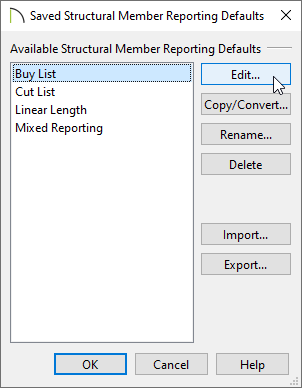
-
Buy List - calculates the framing materials by counting individual pieces and matching them to items in the list of Buy List Board Sizes.
-
Cut List - calculates framing materials by counting the individual pieces present in the model.
-
Linear Length - calculates framing materials in linear feet.
-
Mixed Reporting - calculates framing materials using a combination of lineal lengths and piece counts.
To learn more about the other options located in this dialog, such as the importing and exporting of this data, please click on the Help button at the bottom to open your program's documentation.
- In the dialog that appears, make any desired changes to the board information, then click OK.
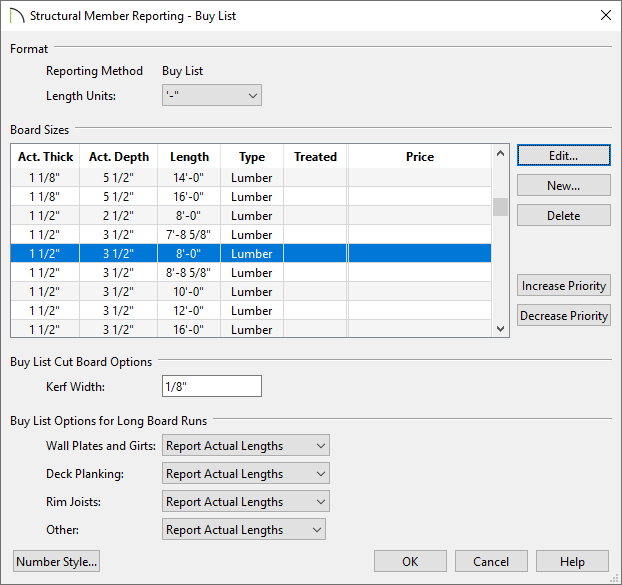
- Click OK again to return to the Default Settings, expand the Materials Lists* category, select the Materials List* option, then click Edit.
*Applies to X15 and newer versions.
- On the Options panel of the Materials List Defaults dialog, choose the desired Structure Member Reporting method using the drop-down menu.
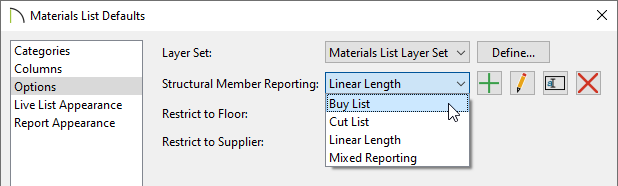
- Click OK and Done. Any materials lists that you create going forward will use the reporting method specified.
When a Materials List is active, use the Structural Member Reporting Control drop-down toolbar to choose which reporting method the materials list uses.
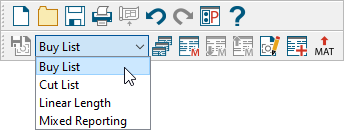
This information can also be adjusted on the Options panel of the Materials List Specification dialog. This can be accessed by navigating to Tools> Active View> Edit Active View  while a materials list is active, or by right-clicking on a saved materials list from the Project Browser
while a materials list is active, or by right-clicking on a saved materials list from the Project Browser  and choosing Edit View.
and choosing Edit View.
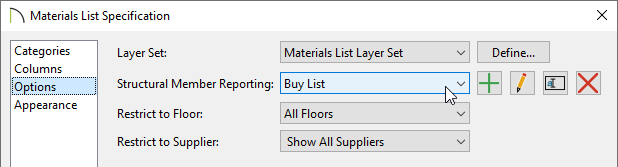

 from the menu.
from the menu.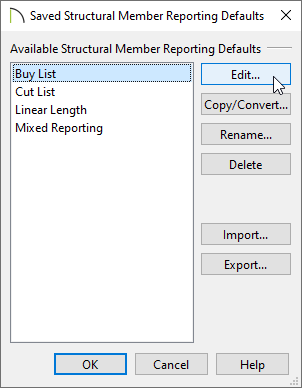
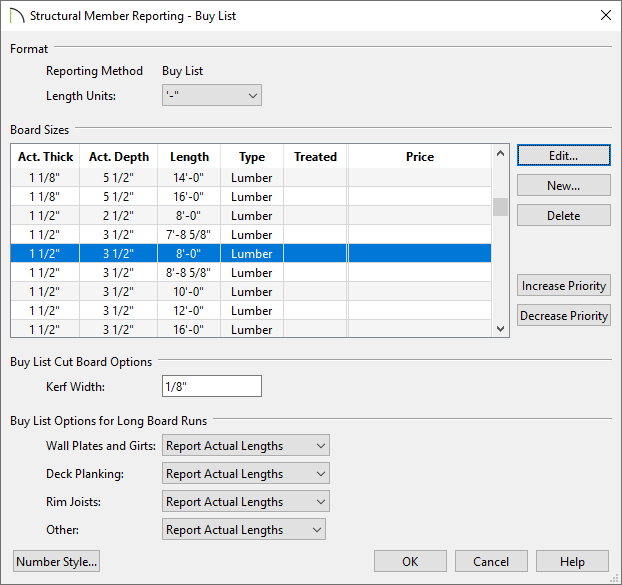
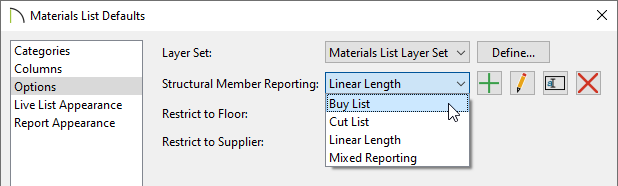
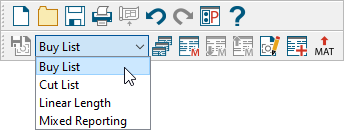
![]() while a materials list is active, or by right-clicking on a saved materials list from the Project Browser
while a materials list is active, or by right-clicking on a saved materials list from the Project Browser ![]() and choosing Edit View.
and choosing Edit View.