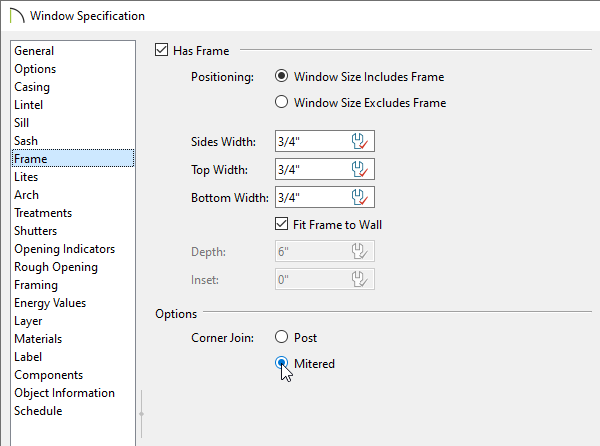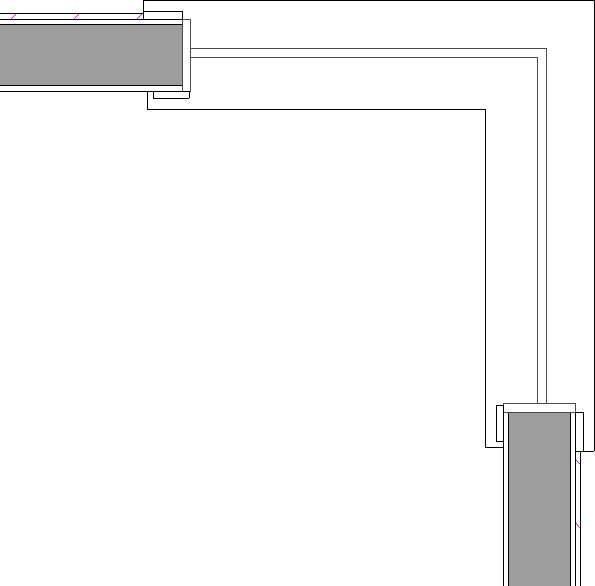The information in this article applies to:



How do I create a corner window unit?

A corner window is a unit that occupies the corner of a structure. In this article, we will cover the steps for creating a corner window unit, including the removal of the corner post to create an all glass opening.
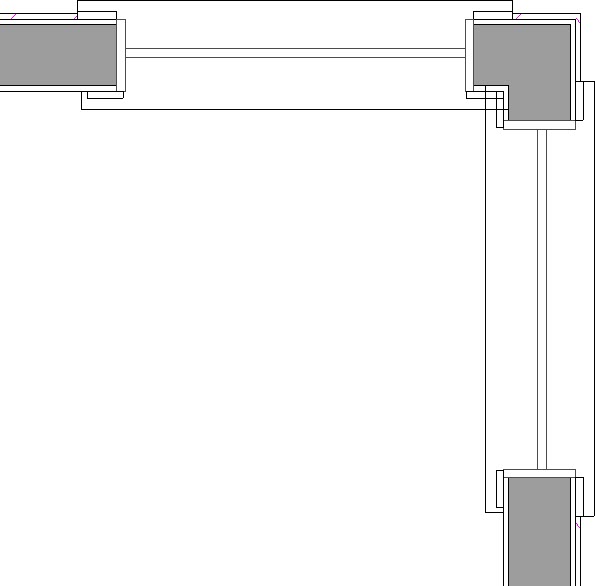

If you're having trouble moving windows into the corner like shown above, try holding down the Ctrl/Command key on your keyboard while the window is being moved. Doing this will disable the snap settings temporarily allowing for free movement of the object without any restrictions.
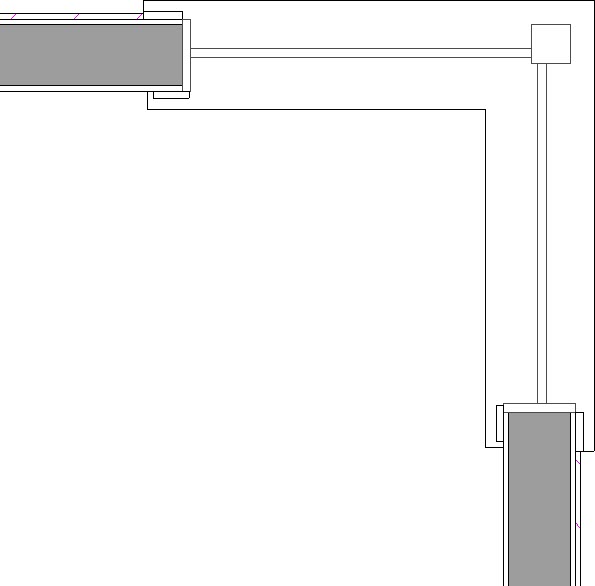
 tool and select the first window.
tool and select the first window. edit button.
edit button.