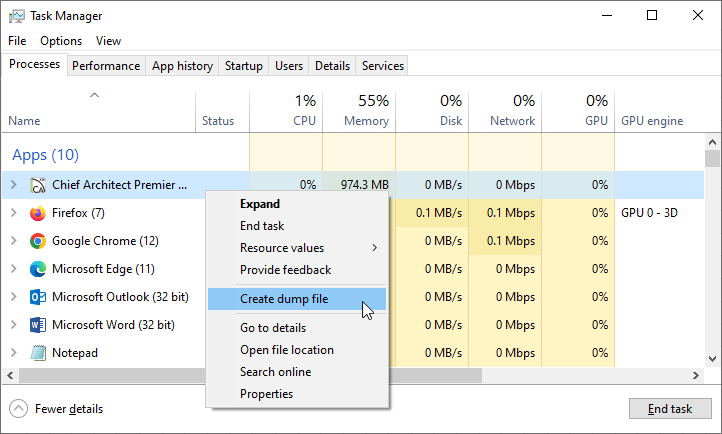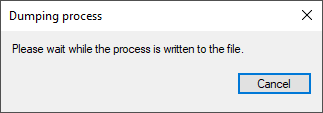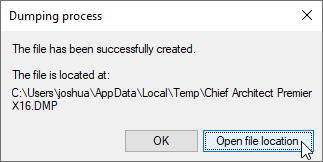QUESTION
I received a Microsoft Windows warning that states:
-
"Chief Architect has encountered a problem and needs to close."
One of the files that Technical Support requested that I send in to troubleshoot this error is a dump file from the Chief Architect or Home Designer software. How do I create this information and submit it to Technical Support?
ANSWER
A dump file contains important information that can help our Technical Support team determine the cause of this error.
To create a dump file from the application
- With the, "Chief Architect has encountered a problem and needs to close" error message still displayed on-screen, press Ctrl + Shift + Esc at the same time on your keyboard in order to open the Task Manager utility.
It is extremely important to do the following steps while the error message is still on the screen. If the Chief Architect program has already been closed, you will not be able to generate the necessary dump file.
- Click on the Details tab of the Task Manager, right-click on your Chief Architect program's name, then select Create dump file.
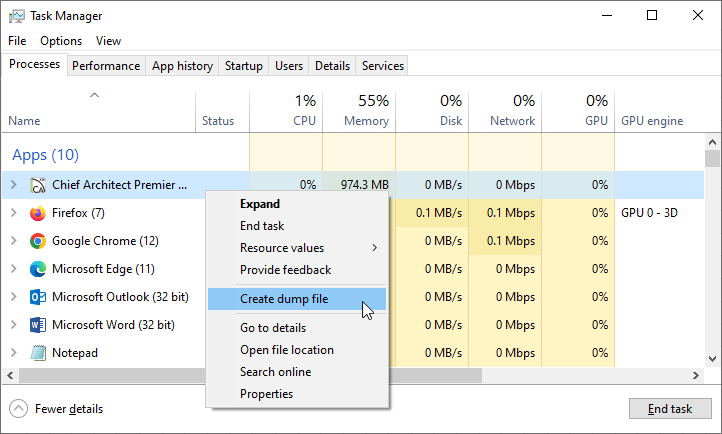
-
The Dumping process dialog will appear and initially will read: "Please wait while the process is written to the file." This process may take several minutes.
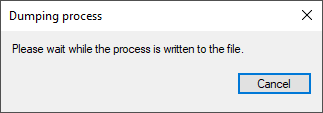
- The Dumping process dialog will soon update and state: "The file has been successfully created." followed by the location of the file. The file location will typically reference a
Temp folder. Click Open File Location.
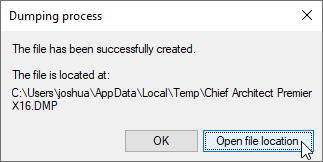
- This will open the dump file’s location, and the dump file will be selected. Right-click on the file and select Copy.
- Right-click in an empty space on your Desktop and select Paste.
- Finally, submit a case in the Technical Support Center with the dump file, as well as both your System Information and Message Log.
Please see the Related Articles section below for more information on generating these files and sending them to our Technical Support team.