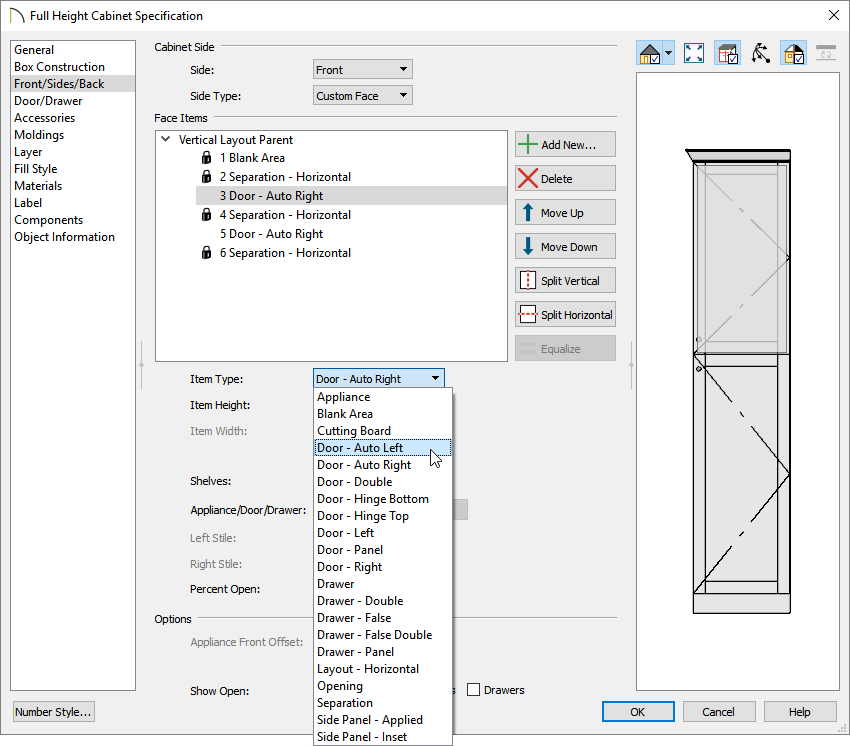The information in this article applies to:

QUESTION
The opening indicators that I see displayed on my cabinets in an elevation view indicate that my cabinet doors are opening to the right, but I want them to open to the left. How can I change this?

ANSWER
Changing the way a cabinet door opens is easy to accomplish in its Specification dialog.
To change the way a cabinet door opens
- Using the Select Objects
 tool, click on the cabinet you want to change.
tool, click on the cabinet you want to change.
- Next, click on the Open Object
 edit tool.
edit tool.
- In the Cabinet Specification dialog that opens, click on the cabinet door you want to change within the 3D preview to highlight it.
- On the Front/Sides/Back panel, and with the cabinet door selected, use the Item Type drop down menu to change the door to reference either the left or right direction, depending on how you want the door to swing.
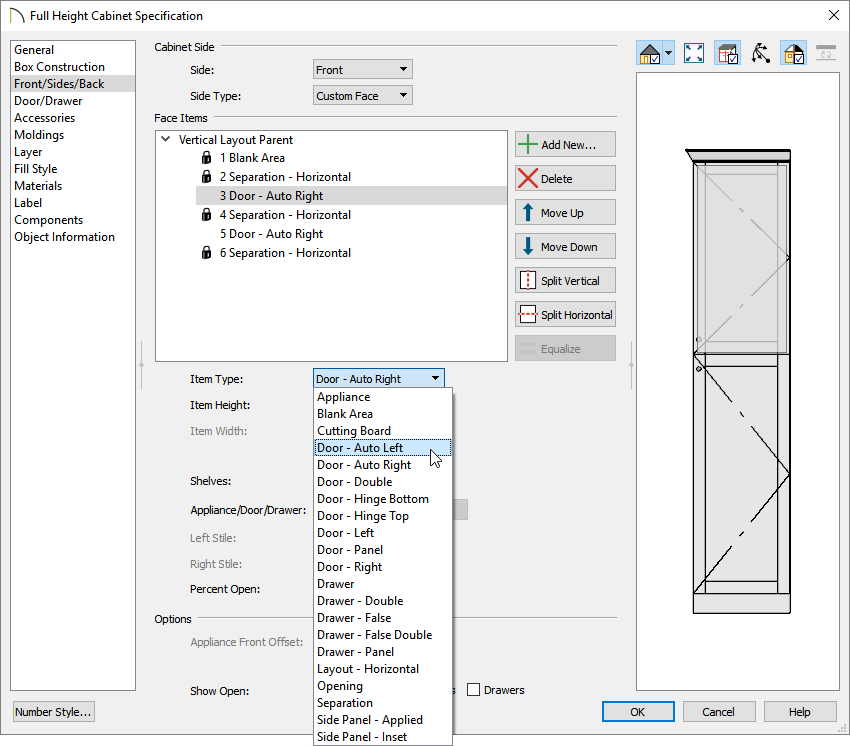
- Click OK to apply the change.