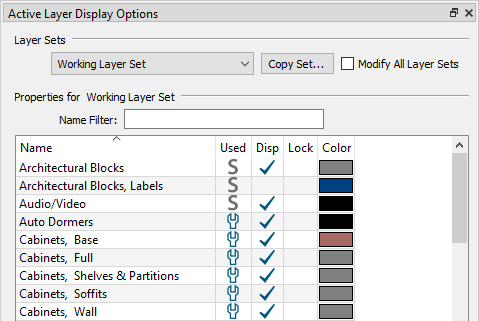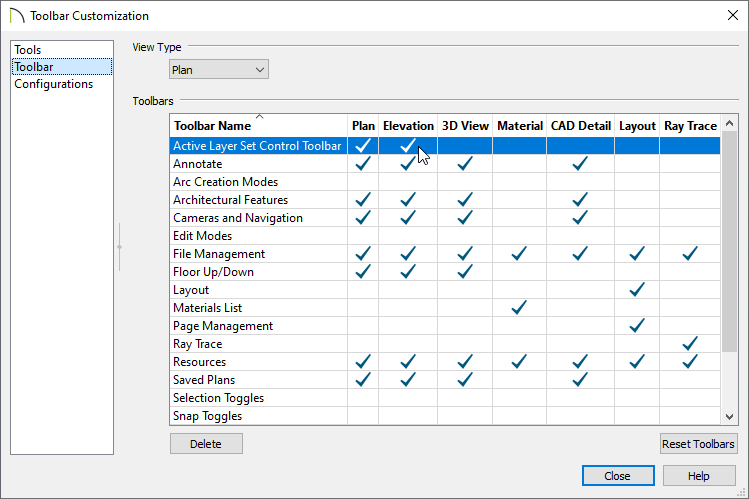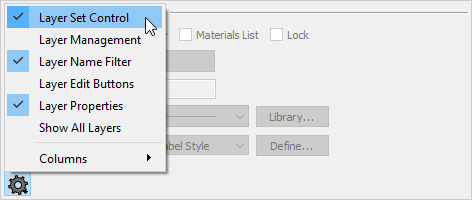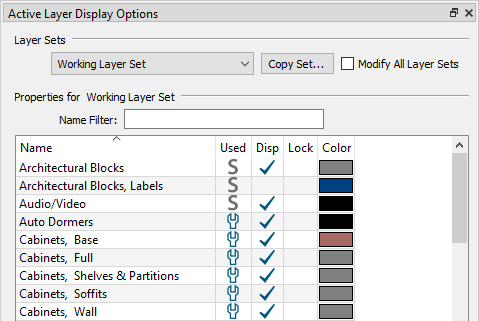The information in this article applies to:

QUESTION
I'm used to seeing the Active Layer Set Control on the toolbar as it allows me to quickly switch between layer sets. How can I display this on my toolbar again?
ANSWER
The Active Layer Set Control can be displayed on the toolbar by first accessing the Toolbar Customization dialog and enabling the Active Layer Set Control toolbar.
Additionally, you can toggle the Layer Set Control within the Active Layer Display Options (ALDO) side window for ease of access.
To display the Active Layer Set Control on the Toolbar
- Starting from a plan view, navigate to Tools> Toolbars and Hotkeys> Customize Toolbars
 from the menu.
from the menu.
- On the Toolbar panel of the Toolbar Customization dialog, focus on the Active Layer Set Control Toolbar located towards the top.
- Click to place a checkmark in your desired columns to display the Active Layer Set Control for each type of view listed.
For example, you can choose to display the Active Layer Set Control in Plan views, Elevation views, etc.
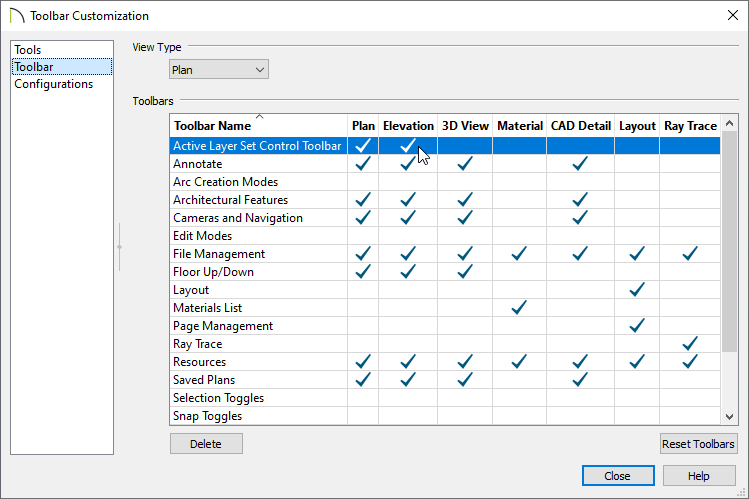
If the toolbar above is not listed in your program, please refer to the "Customizing Toolbars" resource in the Related Articles section below to learn how to create a custom toolbar consisting of the Active Layer Set Control.
- Once you're finished making your desired changes, click Close to close the dialog.
To toggle the Layer Set Control in the Active Layer Display Options (ALDO)
- Navigate to View> Active Layer Display Options
 to turn on the ALDO if it's not already displayed.
to turn on the ALDO if it's not already displayed.
- At the bottom of the side window, select the Settings cog wheel and click on the Layer Set Control option to toggle it on.
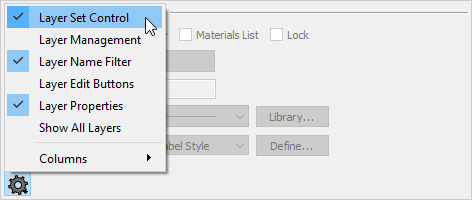
- The Layer Set Control will now display at the top of the Active Layer Display Options side window.