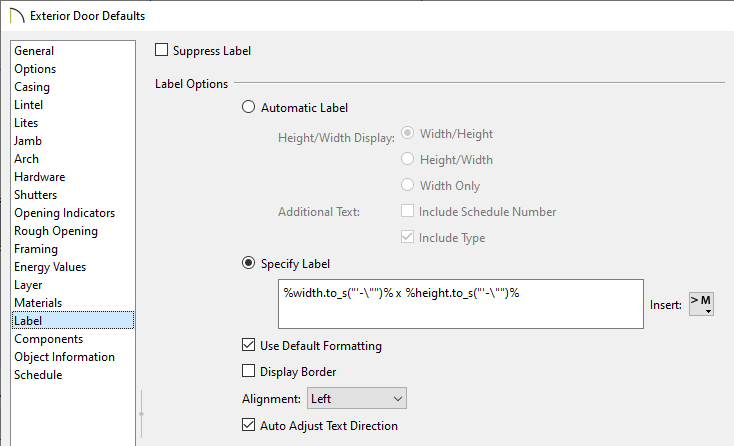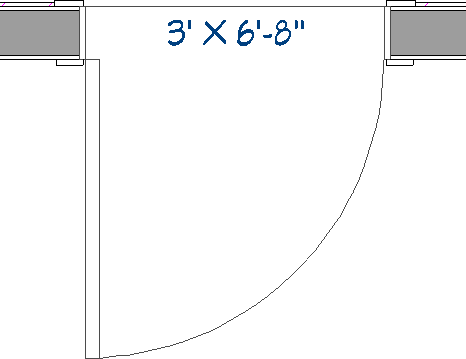The information in this article applies to:
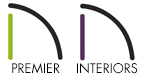
The labels displayed for my doors and windows only show numbers. Is there a way to change the format of these labels so that they also display the feet (') and inch (") unit symbols?
By default, door and window labels are formatted numerically without unit symbols displayed. To display unit symbols as part of these labels, specify the label to use a macro.
If you only want to add unit symbols to a single door or window object located within a plan file, select and open the specific door or window instead, then skip to step 4 below.
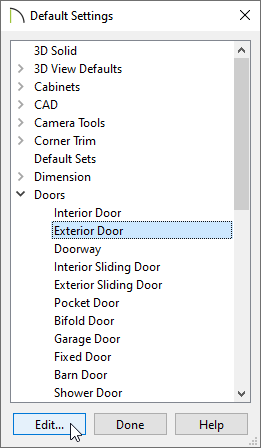
%width.to_s("'-\"")% x %height.to_s("'-\"")%