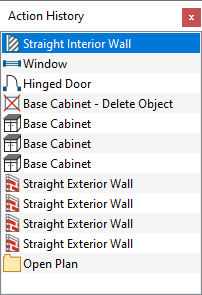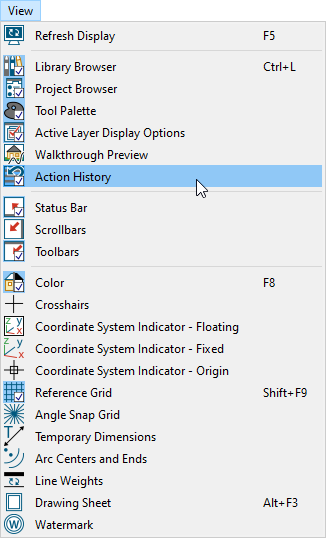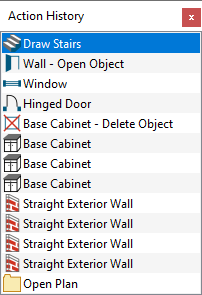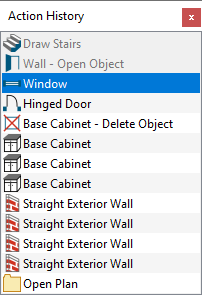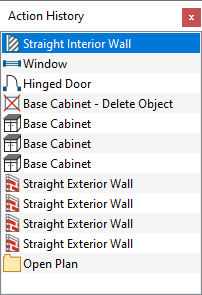QUESTION
What is the Action History function, and how is it used within my Chief Architect product?
ANSWER
Available in Chief Architect X16, Home Designer 2025, and newer program versions, the Action History function and its associated side window allow you to access recent undoable actions in the current plan or layout file.
To view and use the Action History
- The Action History side window is off by default. To enable its display, navigate to View> Action History
 .
.
When displayed, the Action History side window will be docked on the right side of the program window alongside the Library Browser. But like other side windows, it can be moved to your desired location.
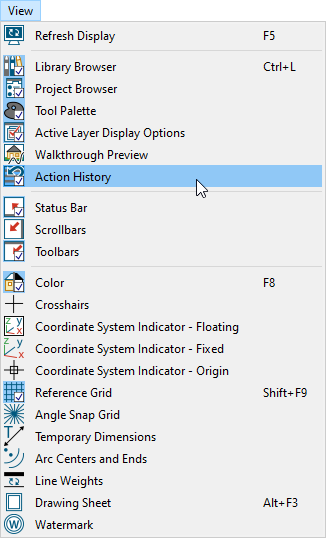
- In the Action History window, you will see line items representing each recent action that has taken place with one or more objects or settings in a dialog. Alongside each line item is a tool icon indicating the name of the drawing tool, edit tool, or dialog used. If an object was edited, its object type and information about how it was edited are also stated.
- Actions are listed in chronological order with the most recent at the top of the list. The selected line item is highlighted and reflects the current state of the file. Items below the selected line item are past actions that can be undone.
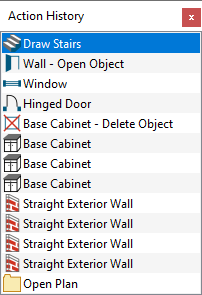
- Clicking on a prior line item will make that action the most recent and effectively undo all line items above it.

- Clicking on a gray line item above the selected line item will redo any actions up to that point.
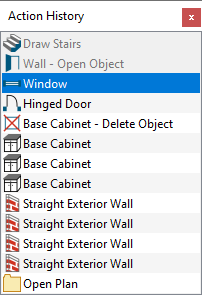
- Once a new action has been initiated, all gray line items above the existing selected item will be removed and can no longer be referenced or selected.