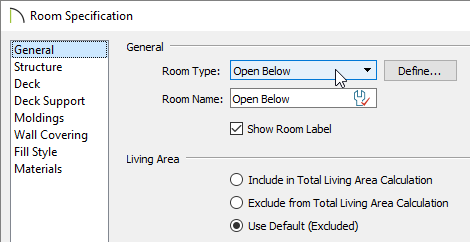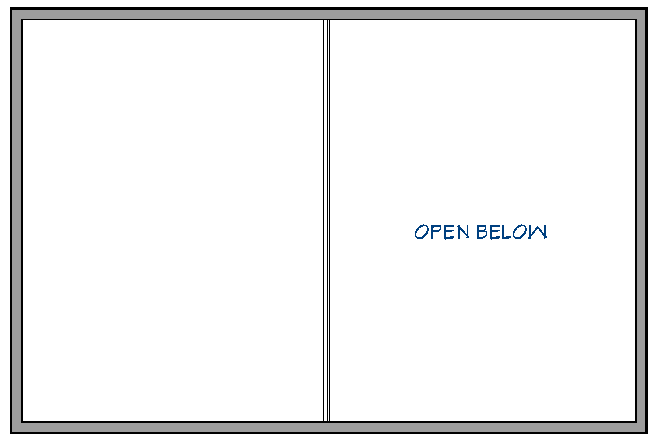The information in this article applies to:

I want to create an opening or a hole to a lower floor, such as in a grand entry, loft, balcony, mezzanine or elevator shaft situation, but I don't know how to get rid of the floor in this area. How do I accomplish this task?

The Open Below room type is useful when you want to create an area open to the floor below it, such as for a manually created stairwell.
 .
.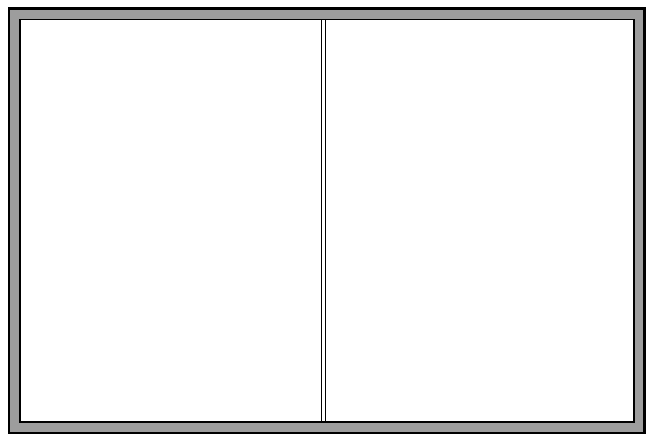
 tool, select a room, then click on the Open Object
tool, select a room, then click on the Open Object  edit button to display the Room Specification dialog.
edit button to display the Room Specification dialog.