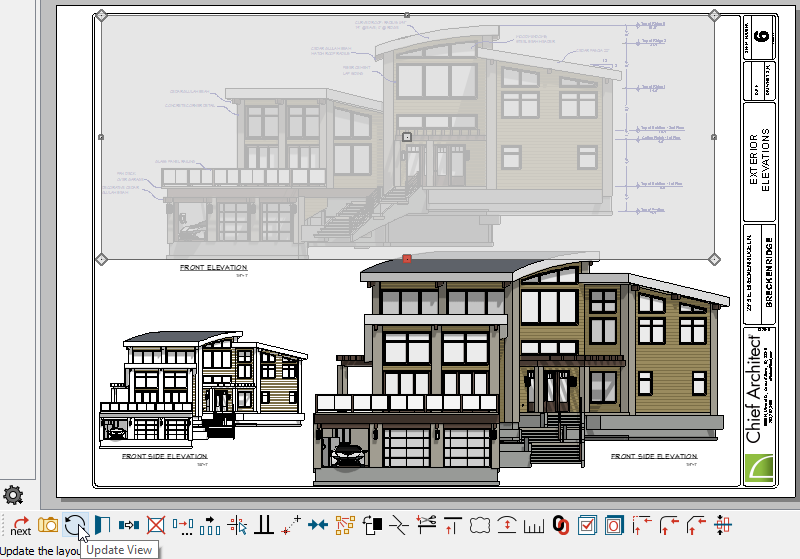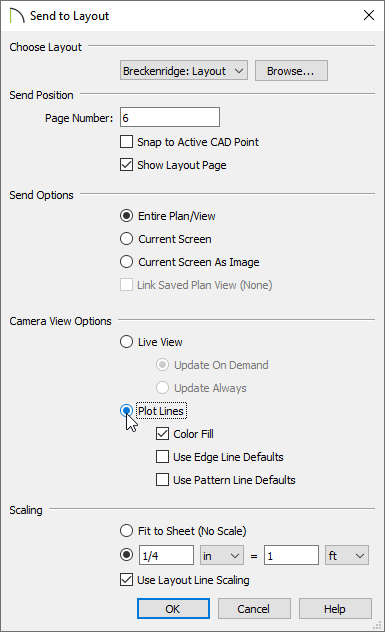The information in this article applies to:

QUESTION
Some of my live elevation views on the layout appear blurry, fuzzy, pixelated, unclear, or distorted. What causes this, and how can I correct it?
ANSWER
Live Views can become blurry on your screen- particularly if you zoom in and out or pan around the layout page. This can be resolved by refreshing the view.
To update or change the view
- You can zoom in on the individual Live View, select it, then click on the Update View
 edit button, and the view's on-screen appearance will refresh.
edit button, and the view's on-screen appearance will refresh.
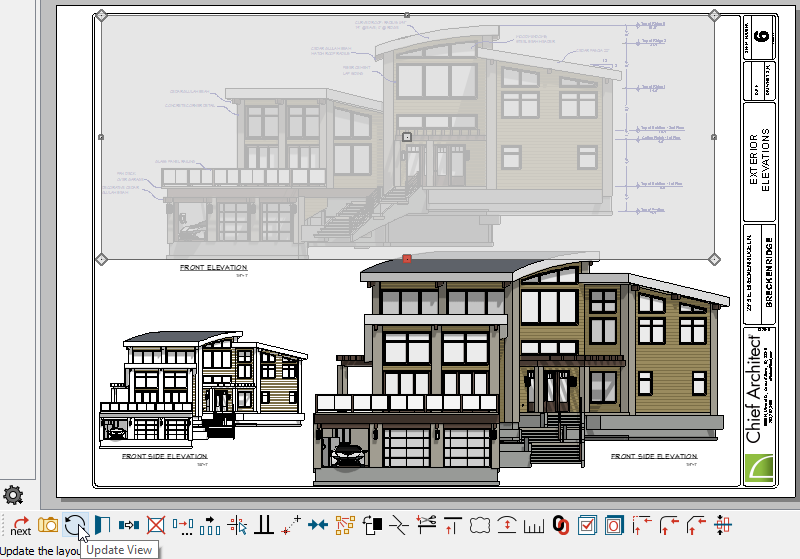
- Selecting Tools> Layout> Update Layout Views> Update All Live Views
 , will refresh all the views for the entire layout.
, will refresh all the views for the entire layout.
- Alternatively to Live Views, you can send your elevation views to layout as a Plot Lines view. Plot Line views use a Vector View Rendering Technique and is beneficial for displaying crisp line weights on-screen. You can specify whether a view displays color or not in the Send to Layout dialog.
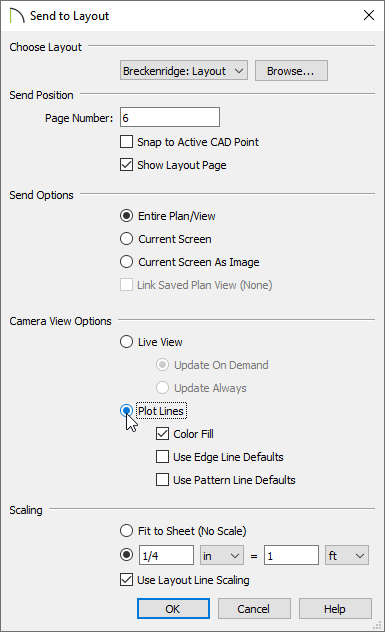
More information can be found in the Chief Architect Reference Manual, which can be accessed under the software's Help menu.