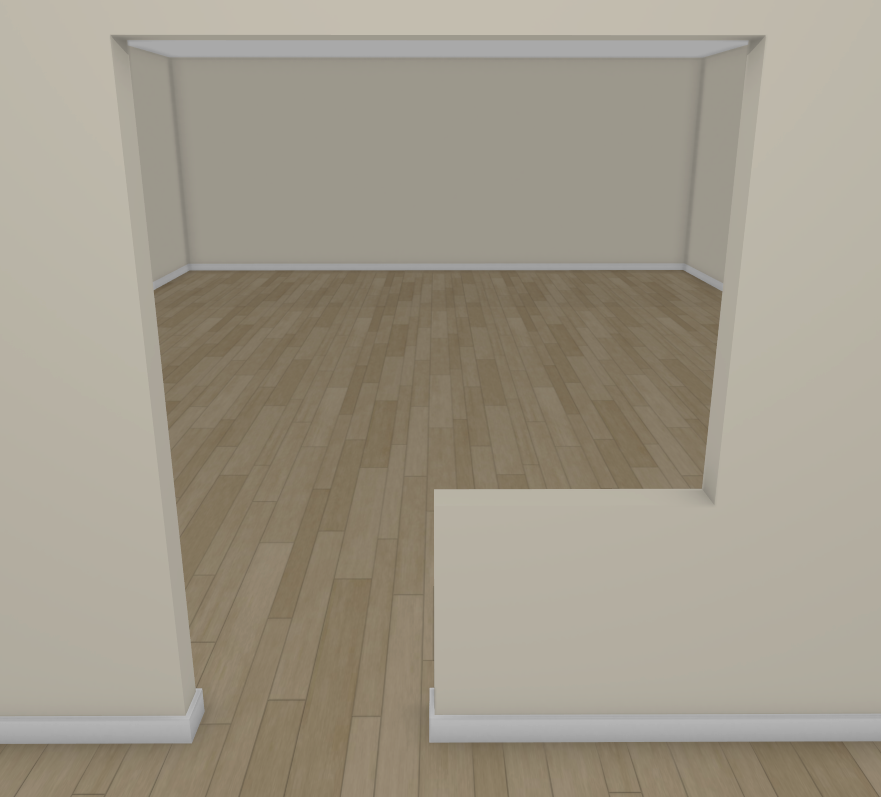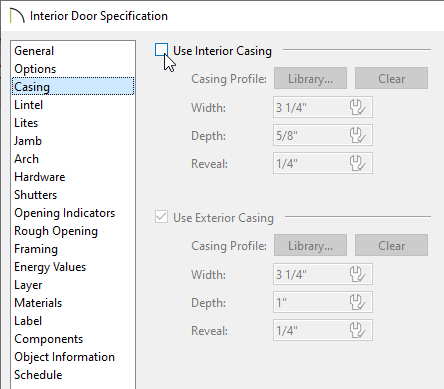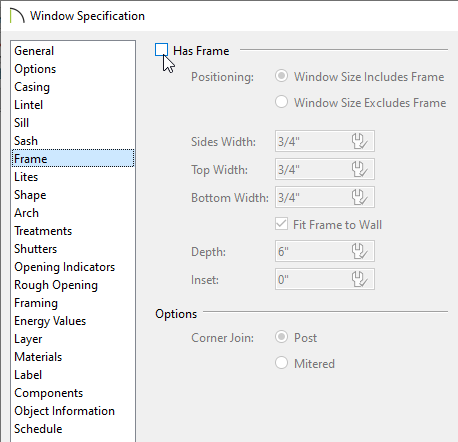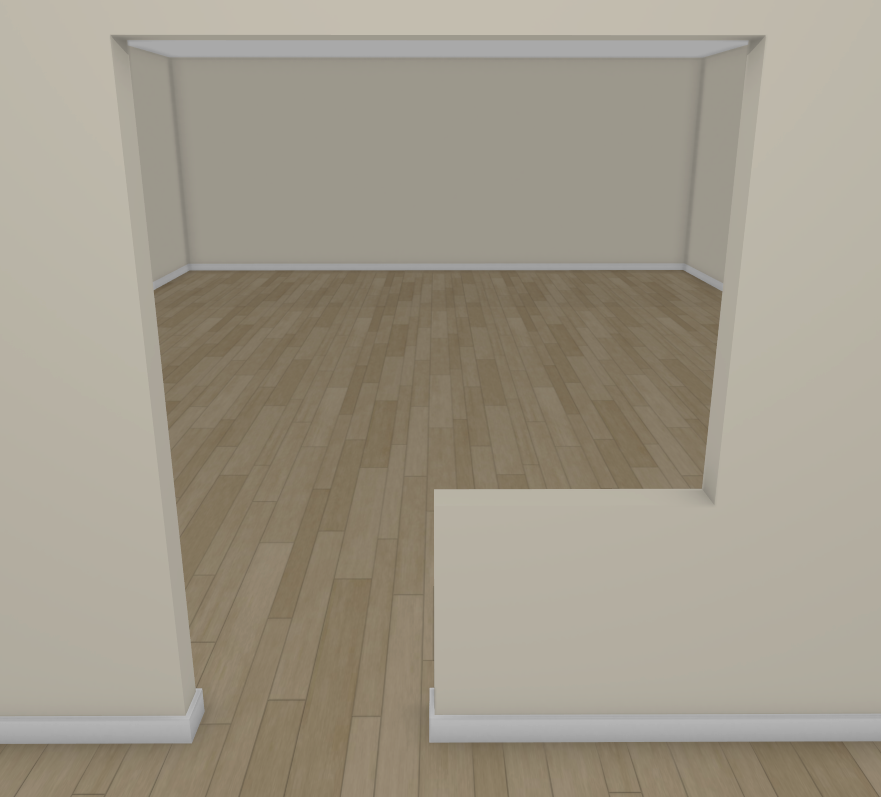The information in this article applies to:

QUESTION
How do I create an irregular shaped opening, such as a doorway with an adjacent half-wall effect?

ANSWER
An opening with an adjacent half-wall effect can be created in Chief Architect using a Doorway and a Pass-Through.
To create an adjacent doorway and pass-through
-
Open
 the plan you'd like to create an adjacent doorway and pass-through within.
the plan you'd like to create an adjacent doorway and pass-through within.
- Navigate to Build> Door> Doorway
 and place a doorway in your desired wall.
and place a doorway in your desired wall.

- Using the Select Objects
 tool, select the doorway and click on the Open Object
tool, select the doorway and click on the Open Object  edit button to open the Interior Door Specification dialog.
edit button to open the Interior Door Specification dialog.
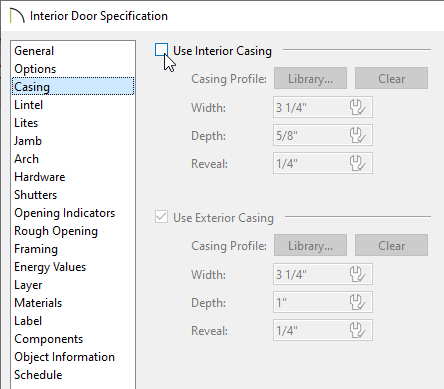
- On the Casing panel, remove the check from the Use Interior Casing box.
- On the Jamb panel, remove the check from the Has Jamb box.
- Make any other desired changes, then click OK.
- From the menu, choose Build> Window> Pass-Through
 and place a pass-through beside the doorway.
and place a pass-through beside the doorway.

- Using the Select Objects
 tool, select the pass-through and click on the Open Object
tool, select the pass-through and click on the Open Object  edit button to open the Window Specification dialog.
edit button to open the Window Specification dialog.
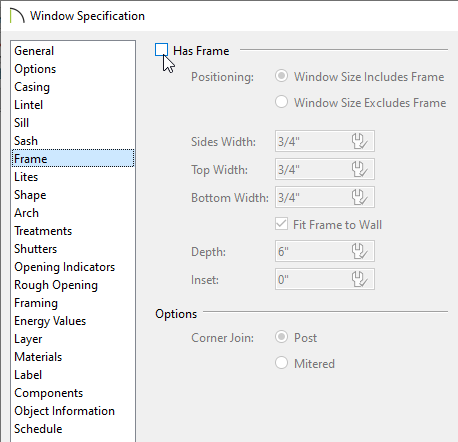
- On the Casing panel, remove the check from the Use Interior Casing box.
- On the Sill panel, remove the check from the Use Interior Sill box.
- On the Frame panel, remove the check from the Has Frame box.
- Make any other desired changes, then click OK.
- With the pass-through still selected in a plan view, hold down either the Ctrl key if you're on a Windows computer or the Command key if you're on a Mac, and use the Move
 edit handle to move the pass-through as close to the doorway as possible.
edit handle to move the pass-through as close to the doorway as possible.

Holding down the Ctrl/Command key temporarily disables snap settings, allowing for restriction-free movement.
- Take a Camera
 view to see the results.
view to see the results.