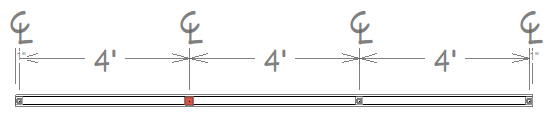QUESTION
I would like to manually adjust individual newel posts that are part of a railing. Is this possible?

ANSWER
In Chief Architect Premier X16 and newer versions, newel posts can be moved manually, and independently, in plan, camera, and cross section/elevation views using the Move Newels edit tool.
Once the Move Newels edit tool has been activated, additional edit tools become available allowing for further modifications.
To manually adjust newel posts*
*Applies to Chief Architect Premier X16 and newer versions.
- In a plan, camera, or cross section/elevation view, use the Select Objects
 tool to select the railing that you would like to adjust.
tool to select the railing that you would like to adjust.
In this example, a standard railing is selected in a plan view.

- With the railing selected, click on the Move Newels
 edit tool.
edit tool.
- The newel post closest to where the railing was selected will be active and will be designated by a more pronounced edit handle. However, edit handles will display for all newel posts that are part of the selected railing, allowing you to select and adjust each of them to your liking.
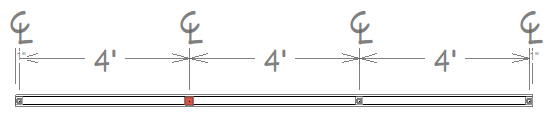
- Use the edit handle(s) to Move
 the newel post(s) to your desired location, either along the railing or offset from it.
the newel post(s) to your desired location, either along the railing or offset from it.
- Use the Add Newel
 secondary edit tool, then click on the railing to add a newel post. Use this in conjunction with the Sticky Mode
secondary edit tool, then click on the railing to add a newel post. Use this in conjunction with the Sticky Mode  edit tool to add more than one newel post at a time.
edit tool to add more than one newel post at a time.
- While in this mode, use the Delete Newel
 secondary edit tool to delete an active newel post.
secondary edit tool to delete an active newel post.
- The Reset Newels
 edit tool will reset the newel post layout.
edit tool will reset the newel post layout.
- To learn more about the various other edit tools, access your program's documentation.