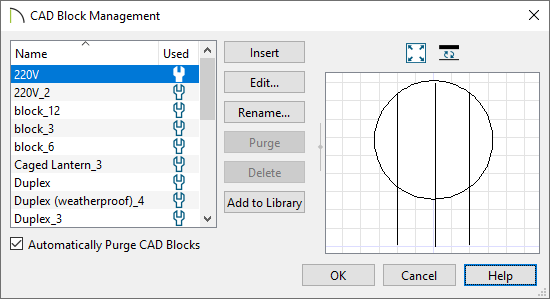The information in this article applies to:

QUESTION
Is there a way that I can manage the CAD blocks that are located within a plan or layout?
ANSWER
Using the CAD Block Management tool, you can view a list of all CAD blocks referenced in the current file, place them, edit them, rename them, purge/delete them, as well as add them to the library for future use.
To manage CAD blocks
- Select CAD> CAD Block Management
 from the menu.
from the menu.
- In the CAD Block Management dialog, a list of all CAD blocks referenced in the file displays on the left.
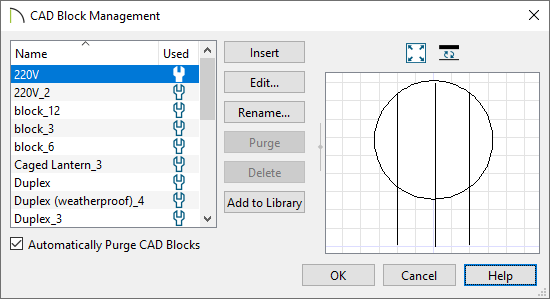
- To add an item from the list to your file, click on that item, then click the Insert button. The dialog will close and you can now click to place the selected CAD block at that location in the current view window.Not available in 3D camera views and overviews.
- Click Edit to open a dedicated CAD Block window where changes can be made. If multiple blocks are selected, a separate CAD Block Window is opened for each one.
- Click Rename to rename the block.
- Click Purge to delete all unused block definitions from the list.
- Click Delete to delete a selected CAD block. This will be grayed out if the selected CAD block is Used.
- Check the Automatically Purge CAD Blocks box to have the program automatically purge all CAD blocks no longer in use. When this is unchecked and all instances of a CAD block are removed from the current file, its definition will continue to be saved in the file and will be listed here.
- When you are satisfied with the CAD block list, click OK to accept the changes.
MORE INFORMATION
There are two aspects to each CAD block:
- The block definition, which holds information about the block’s component objects.
- The block instance, which holds information about its position, orientation, size, aspect ratio and other settings specific to an individual block placed in a file.
All instances of a given CAD block can have unique positions and sizes; however, the block definition that they share is the same regardless of the floor, view, or layout page that they display in.
Copying a block instance to a completely different file also copies the block definition to that file.
If all instances of a CAD block are deleted from a file, its definition will remain saved with the file. To control file size, it is a good idea to regularly purge files of unused CAD blocks or have the program do it for you automatically. Both options are available in the CAD Block Management dialog.

 from the menu.
from the menu.