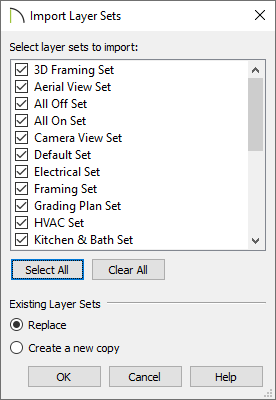The information in this article applies to:

QUESTION
I have customized my layers in one of my plan files and would like to use these same layer settings in another plan. How do I make the layer configurations match between the two drawings?
ANSWER
Generally, you should set up your template files accordingly so that they will already have the correct layers, and layer sets, that you will need in your plan. For instructions on setting up template files, see the Related Articles section at the bottom of this article.
You can also export the layer sets in one Chief Architect file and import them into another.
To export layer sets from a file
-
Open
 the file in which you have customized layer settings that you wish to use in other files.
the file in which you have customized layer settings that you wish to use in other files.
- Select File> Export> Export Layer Sets
 from the menu.
from the menu.
- In the Export Layer Sets File dialog:
- Browse to a location on your computer to save your exported layer sets, such as an easy to find place like your Desktop.
- Type a short, descriptive File name.
- Click Save to close the dialog and complete the export.
- The layer settings of the current file are now saved in a file with the extension *.layers, which can be imported into other Chief Architect files.
To import layer sets into a file
-
Open
 the file in which you would like to use the layer settings that you exported in the steps above.
the file in which you would like to use the layer settings that you exported in the steps above.
- Select File> Import> Import Layer Sets
 from the menu.
from the menu.
- In the Import Layer Sets File dialog:
- Browse to the location on your computer where you saved your *.layers file, created above.
- Click on the file to select it.
- Click the Open button.
- In the Import Layer Sets dialog, which opens next:
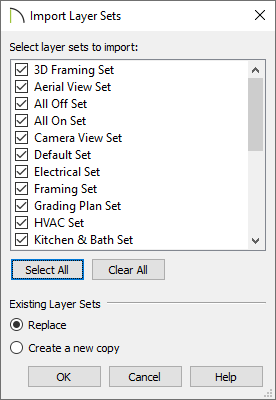
- Check the box beside the name of each layer set that you would like to import.
- Use Select All or Clear All to add/remove checks next to each layer set.
- In the Existing Layer Sets section, choose to Replace or Create a new copy for imported layer sets that have the same name as existing layer sets.
- When you have selected all of the layer sets that you wish to import, click OK.
- Select Tools> Layer Settings> Layer Set Management
 from the menu, and confirm that the desired layer sets are now available.
from the menu, and confirm that the desired layer sets are now available.

 from the menu.
from the menu.