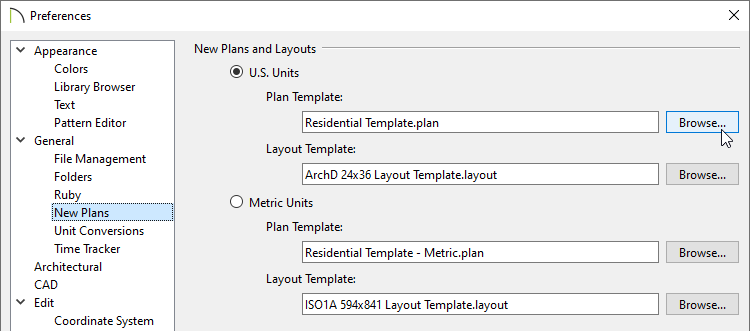The information in this article applies to:
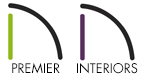
QUESTION
I finished developing a plan or layout file in Chief Architect and would like to use the file as a starting point for future projects. What is the best way to do this?
ANSWER
In Chief Architect, a Save As Template tool is available that allows you save a template file from an existing plan or layout file. This tool is useful as it provides the option to keep or delete a variety of items that are in the current file prior to creating the template.
To create a custom template from an existing project
- Select Open Plan
 or Open Layout
or Open Layout  , then open the file you want to create a template from.
, then open the file you want to create a template from.
- Select File> Templates> Save As Template
 from the menu.
from the menu.
- Determine what items you would like to keep in the template and de-select those boxes.
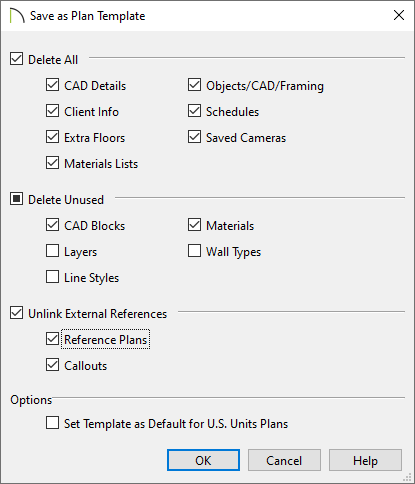
For layout files, Non-Template Page Data can also be deleted.
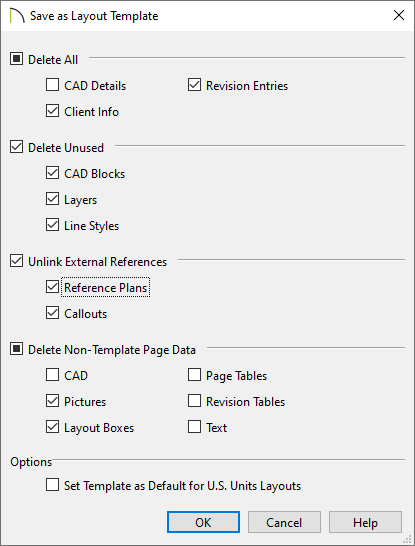
For more information on each of these options, click the Help button at the bottom of the dialog to open your program's Documentation.
- Check the Set Template as Default for Imperial/Metric Plans/Layouts box if you would like this file to be the default template when you create a New Plan
 / New Layout
/ New Layout  .
.
- Click OK to get prompted to provide a name and location for the file.
- When you click Save, the original file remains open, and a new file with the specified name and location is created.
If you didn't set this file to be your default template, or overlooked the option to set it as such, you can change this at anytime by accessing the program's Preferences.
To specify the default template(s)
- Select Edit> Preferences
 from the menu if you're on a Windows PC or Chief Architect> Preferences
from the menu if you're on a Windows PC or Chief Architect> Preferences  if you're on a Mac.
if you're on a Mac.
- On the New Plans panel of the Preferences dialog, click the Browse button to the right of the Plan Template or Layout Template text field for your unit of measurement.
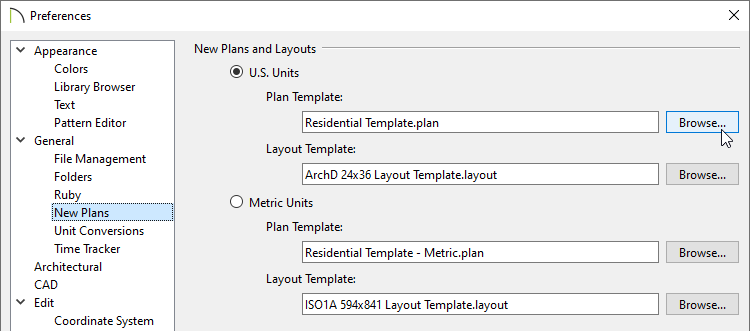
- In the Select a Plan/Layout Template File dialog, browse to the location of your new template file and click Open to specify this file as your plan or layout template.
- Click OK to close the dialog and apply your change.
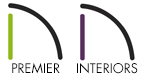
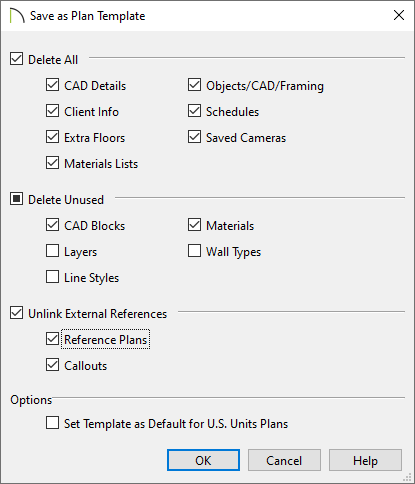
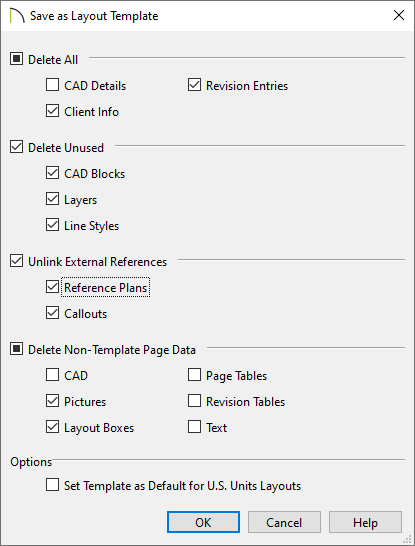
 from the menu if you're on a Windows PC or Chief Architect> Preferences
from the menu if you're on a Windows PC or Chief Architect> Preferences  if you're on a Mac.
if you're on a Mac.