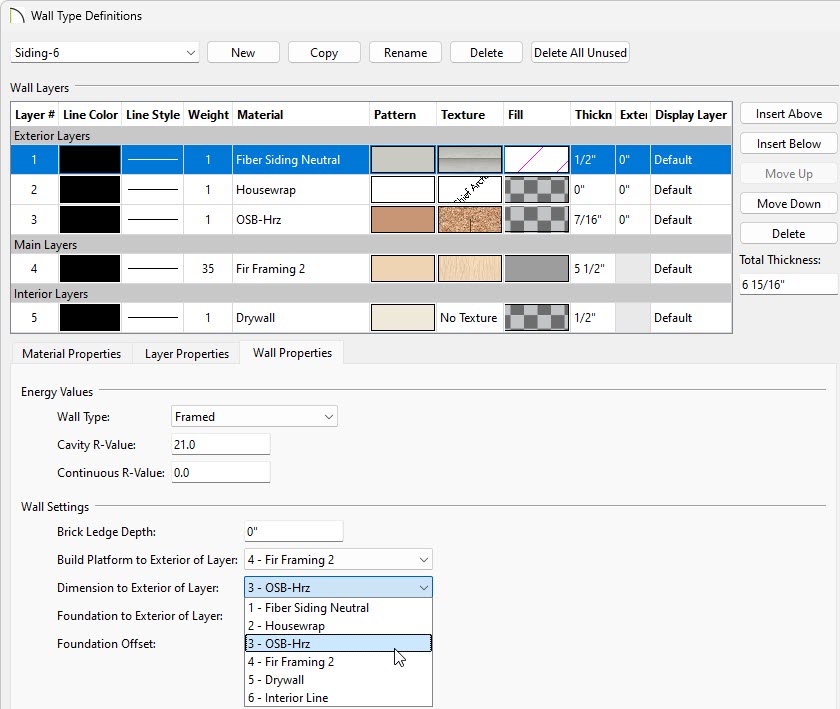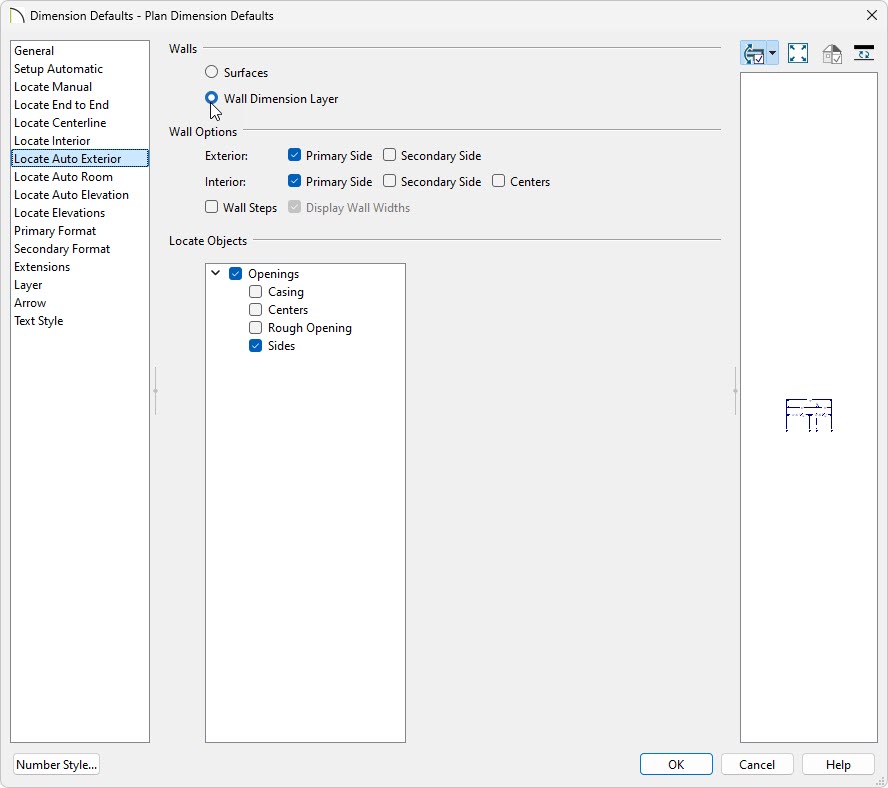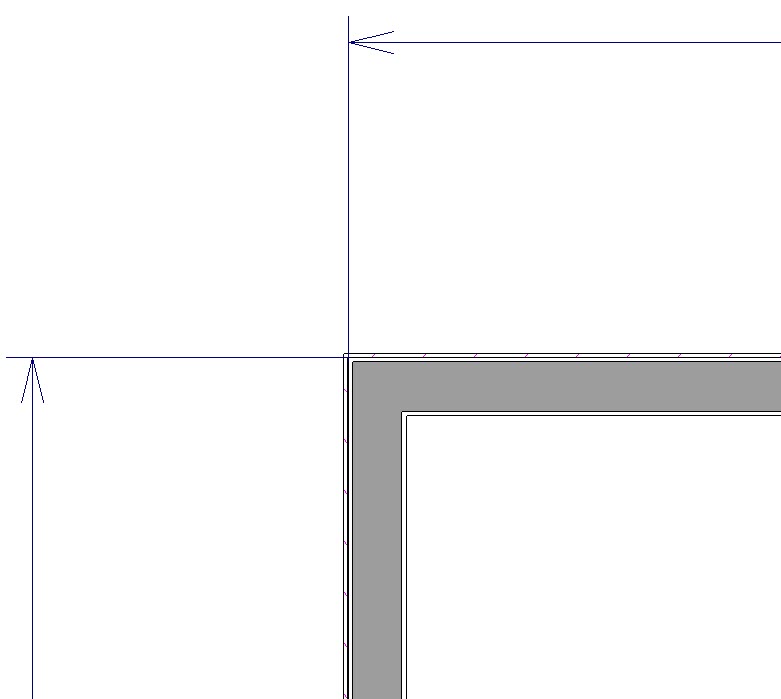The information in this article applies to:

QUESTION
I would like Dimensions to locate the sheathing layer of my exterior walls. How can I have dimensions locate specific wall layers in a particular wall type?
ANSWER
By default, a wall type's Main Layer is also its Wall Dimension Layer. You can, however, specify a different Wall Dimension Layer in the Wall Type Definitions dialog.
To specify the Wall Dimension Layer
-
In the file you would like to make your dimension changes in, go to
Build> Wall> Define Wall Types 
.
- In the Wall Type Definitions dialog that opens, use the drop-down menu at the top to select the wall type you would like to adjust.
- With your wall type selected navigate to the Wall Properties panel and next to Dimension to Exterior of Layer, select the layer that you want to dimension to, then click OK.
In X14 and prior, instead select the drop-down next to Dimension to Exterior of Layer, select the layer that you want to dimension to, then click OK.
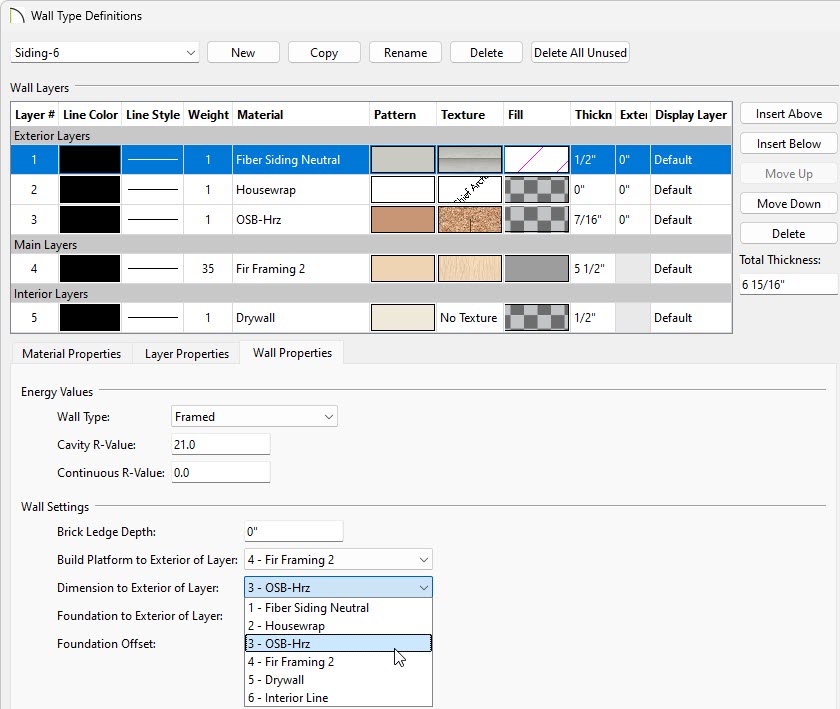
- To set your dimensions to locate this layer, navigate to Edit> Default Settings
 , expand the Dimension category, select the Dimensions option, then click the Edit button.
, expand the Dimension category, select the Dimensions option, then click the Edit button.
- In the Saved Dimension Defaults dialog that opens next, select your desired dimension default, then click Edit once again.
- On the various Locate... panels:
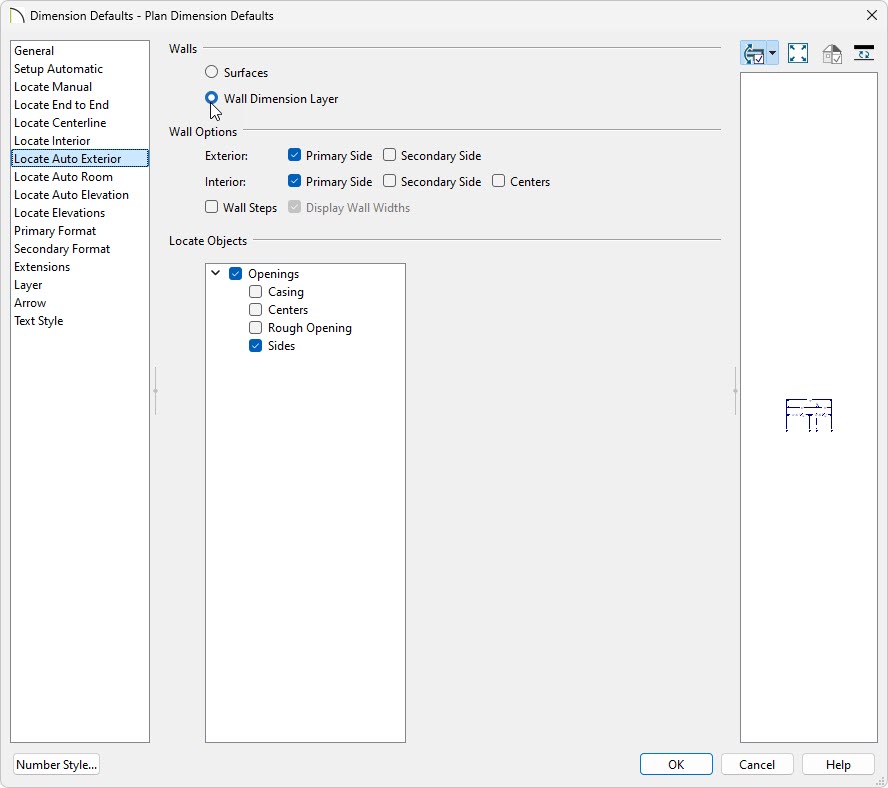
- Make sure that Wall Dimension Layer is selected
- If applicable, specify which side of the wall the dimensions will locate under the Wall Options section.
The primary side of exterior walls is the exterior side while the primary wall side of interior walls is the interior side.
- Click OK when the dimensions are set up the way you want.
- Click Done to close the Default Settings dialog, as well.
Your new dimensions will reflect the changes you made to your wall type, as long as your walls are of the same type that you modified in the Wall Type Definitions dialog.
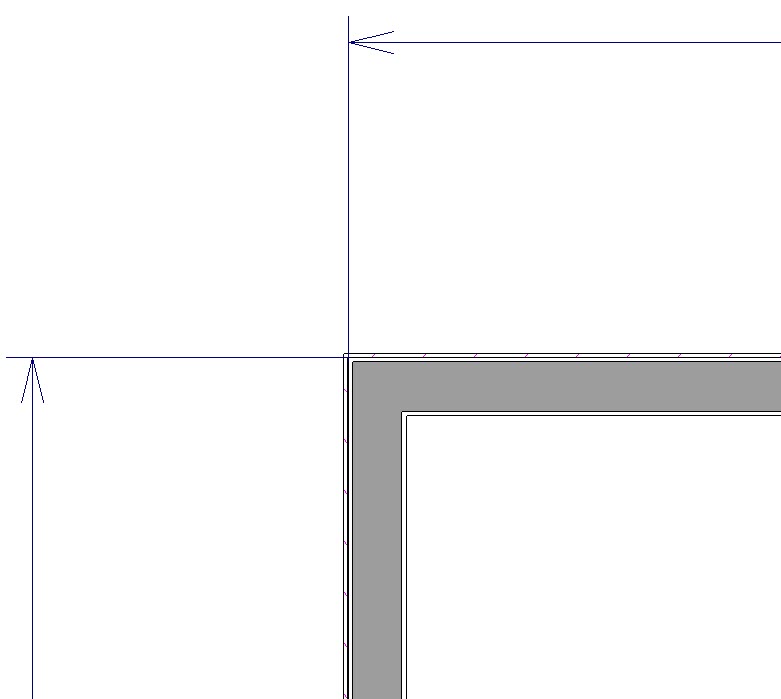
Remember that the settings in the Wall Type Definitions dialog apply to one wall type only. This permits great flexibility in the way you create dimensions, but can also create confusion if you are not mindful of the specifications for other wall types.