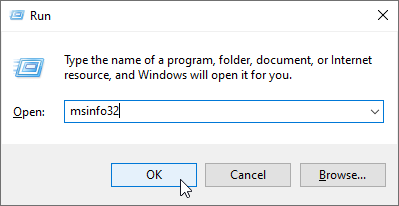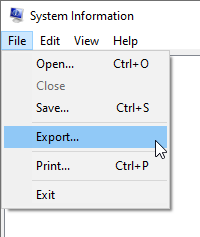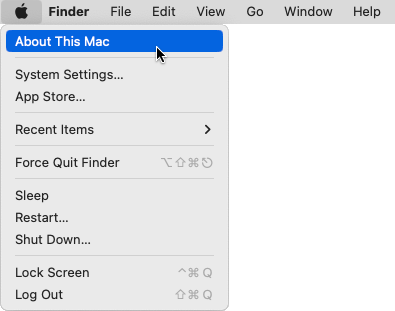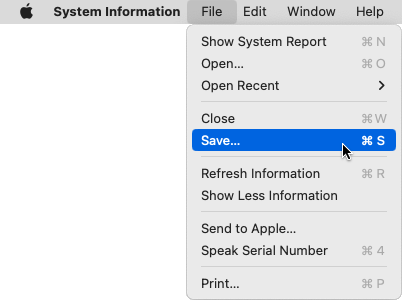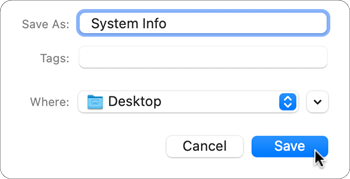QUESTION
How can I find information about my system to send to Chief Architect Technical Support for troubleshooting purposes?
ANSWER
Information about your system can be found by using the System Information Utility in Windows or by using the System Report section on your Mac. Please select the option that is applicable to your operating system.
To access the System Information Utility on a Microsoft Windows machine
- On your keyboard, press the Windows Key
 and the letter R at the same time.
and the letter R at the same time.
- In the Run dialog that appears, type
msinfo32 and press OK.
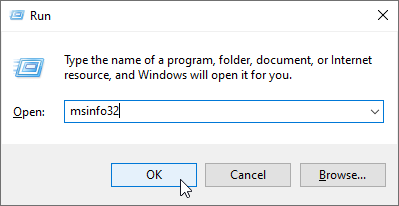
- In the System Information window that opens, make sure System Summary is selected in the top left corner, then navigate to File> Export.
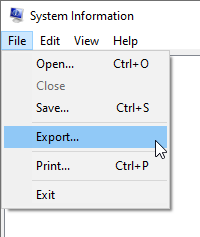
- Specify a File name and Save the file to an easy to find location, such as your computer's Desktop.
- Finally, send this file to Chief Architect Technical Support using the Technical Support Center.
Please see the "Using the Technical Support Center" resource in the Related Articles section below for more information.
Return To Top
To access System Information on a Apple macOS machine
- Open the Apple
 menu and click on About This Mac.
menu and click on About This Mac.
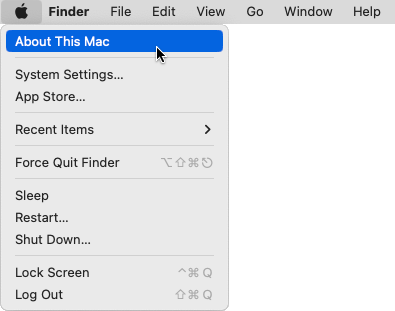
- Click on the More Info button.
If you're using macOS Monterey 12 or prior, skip to Step 3.
- Scroll down until you reach the bottom of the About section and click on the System Report button.
In macOS Monterey 12 and prior, this button will be located on the Overview tab.
- In the window that opens, select File> Save from the menu.
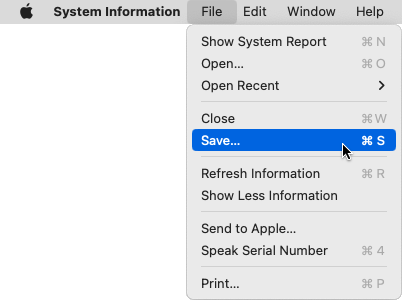
- Give the file a name and save the file to an easy to find location, such as your computer's Desktop.
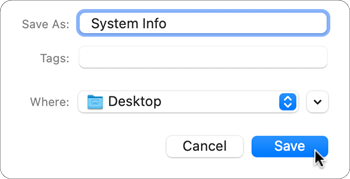
- Finally, send this file to Chief Architect Technical Support using the Technical Support Center.
Please see the "Using the Technical Support Center" resource in the Related Articles section below for more information.
Return To Top



 and the letter R at the same time.
and the letter R at the same time.