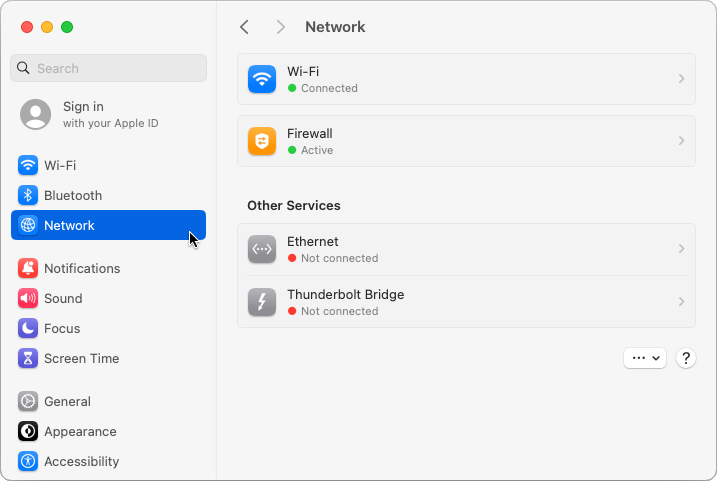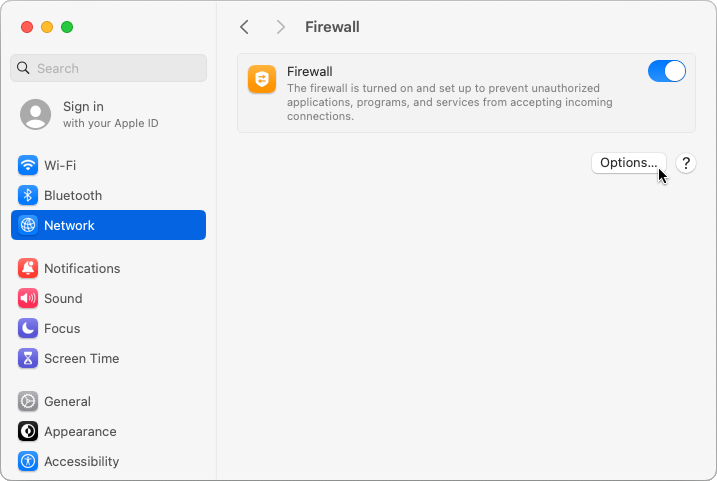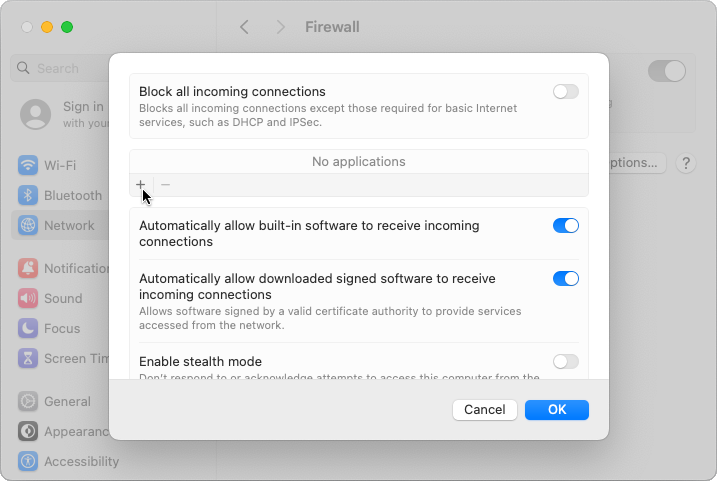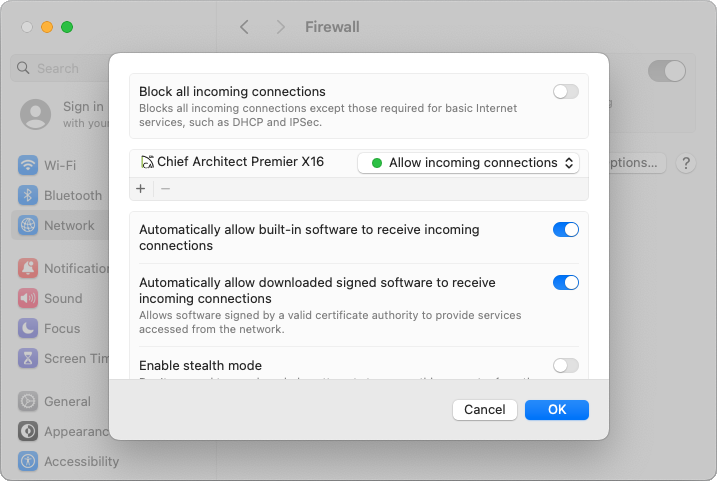QUESTION
I'm having trouble downloading the core catalogs files for my program on my Mac. How can I resolve this?
ANSWER
The most likely cause of a library download failure on a Mac is a firewall or security program preventing the download. Adding the Chief Architect or Home Designer program as a firewall exception within the System Settings may allow you to download the core catalogs successfully.
To add Chief Architect as a firewall exception on a Mac
- From the Apple
 menu, select System Settings.
menu, select System Settings.
In macOS Monterey (12.6) and prior, click System Preferences instead.
- Select Network.
In macOS Monterey (12.6) and prior, select Security & Privacy instead.
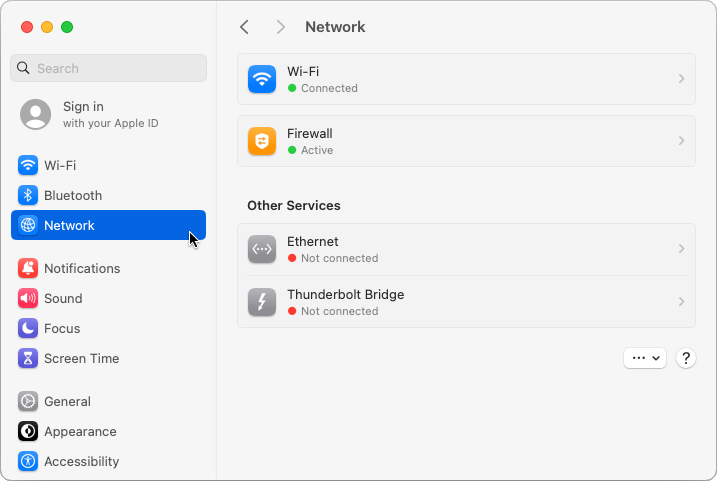
- Select the Firewall option, then click on the Options button.
In macOS Monterey (12.6) and prior, select the Firewall tab, then click on the Firewall Options button. If this option is greyed out, select the padlock icon in the bottom left corner and enter your user account credentials to unlock this area for modification.
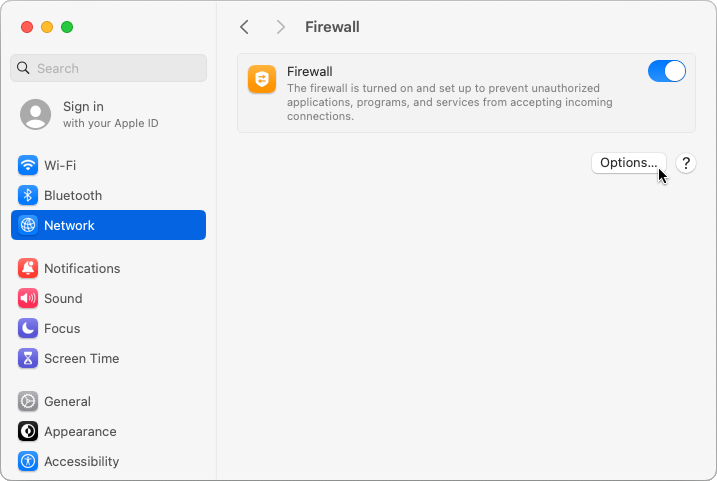
- The next dialog allows you to add or remove programs from the firewall list and configure how the firewall handles requests from these programs. Click the Add + sign to add a program.
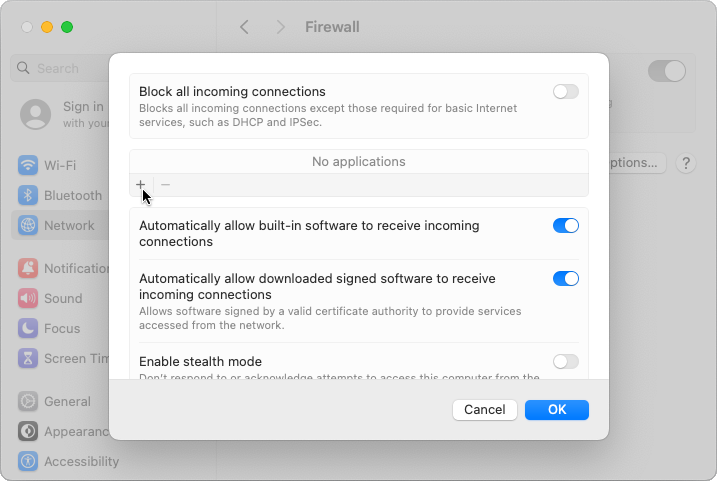
- In the Finder window that appears, select the Chief Architect or Home Designer application and click Open.
- Verify that the program is set to Allow incoming connections, then click OK.
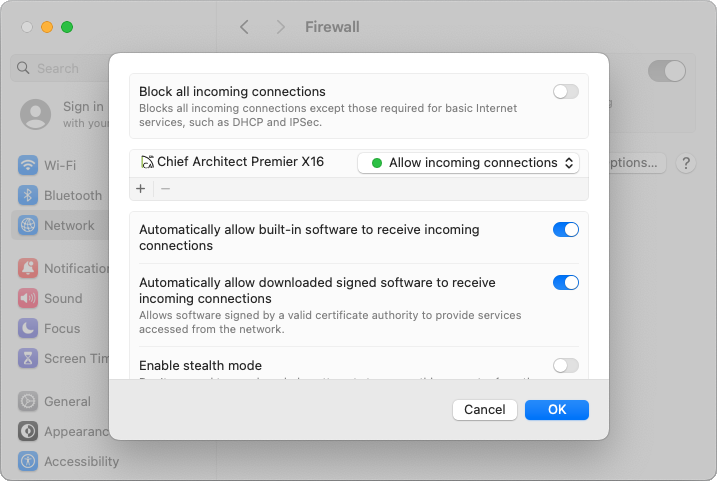
- Attempt the library download again by navigating to Library> Install Core Content in your Chief Architect or Home Designer program.
If the issue persists, please access the "Troubleshooting Library Download Issues" resource in the Related Articles section below.