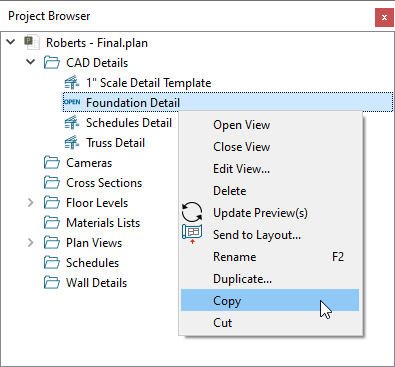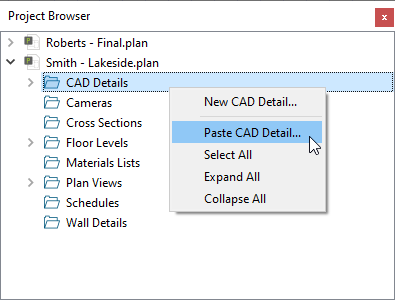The information in this article applies to:

QUESTION
I have created a custom CAD detail in a plan/layout file and would like to transfer it to another plan/layout? Is this possible?
ANSWER
In Chief Architect Premier X16 and newer versions, CAD details can be copied between files using the contextual menu within the Project Browser.
To copy CAD details between projects
- Access the plan/layout containing the CAD detail that you would like to copy, then access the Project Browser
 side window.
side window.
- Expand the CAD Details folder, right-click on the CAD detail that you want to copy, then select Copy from the contextual menu.
Truss details cannot be copied between projects.
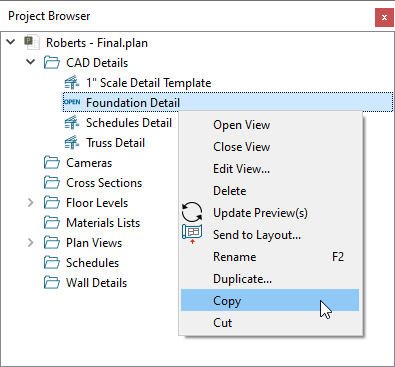
- Access the plan/layout file that you want to transfer the CAD detail to, right-click on the CAD Details folder within the Project Browser
 , then select Paste CAD Detail.
, then select Paste CAD Detail.
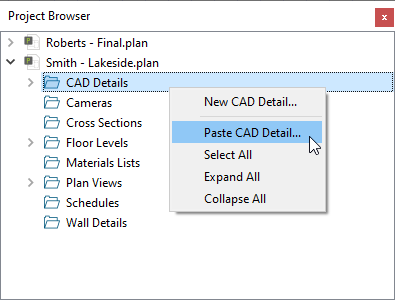
- In the New CAD Detail dialog that opens, specify the desired Name, then click OK.