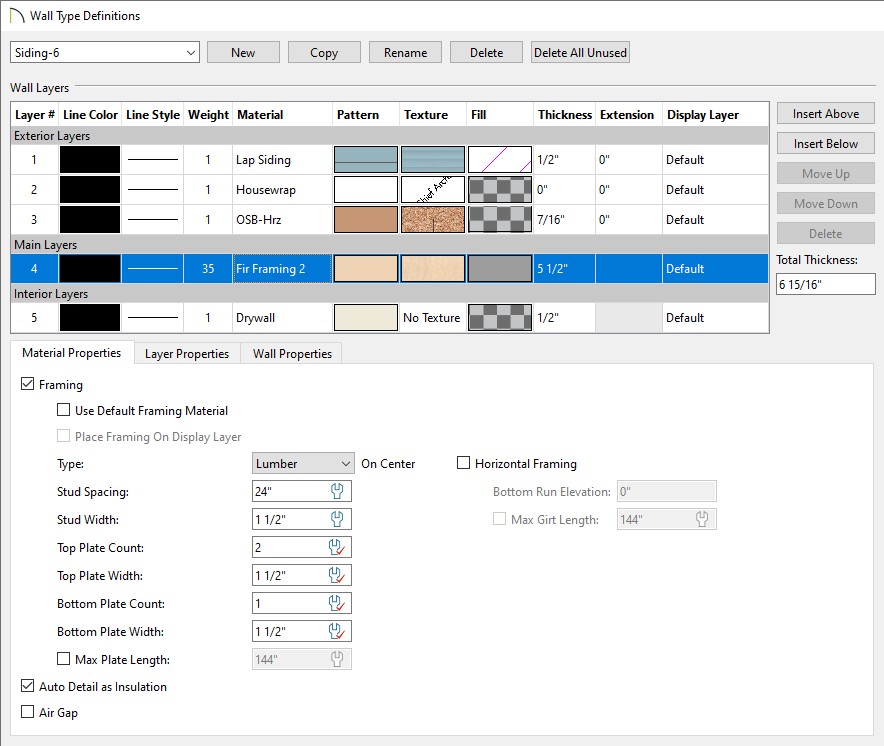QUESTION
How do I specify the on-center spacing for wall framing?
ANSWER
On-center spacing values can be specified for each wall layer that is defined as framing within any given wall type. This provides you full control over various different wall types in a plan, including those that may consist of multiple framing layers.
Before changing the on-center spacing value for a framing wall layer, consider specifying a commonly used value for the default stud spacing field located within the Framing Defaults.
Setting the default stud spacing
Wall types, specifically framing wall layers, will not follow the default Stud Spacing value located in the Framing Defaults unless they have been chosen to do so within the Wall Type Definitions dialog. Please see Step 3 in the next section to learn more.
- In your desired plan, navigate to Edit> Default Settings
 , expand the Framing category, select the General Framing option, then click Edit.
, expand the Framing category, select the General Framing option, then click Edit.
In X15 and prior versions, select the Framing category, then click Edit.
- On the Wall panel of the Framing Defaults dialog that opens, specify the desired Stud Spacing value.
This value is measured from stud center to stud center.
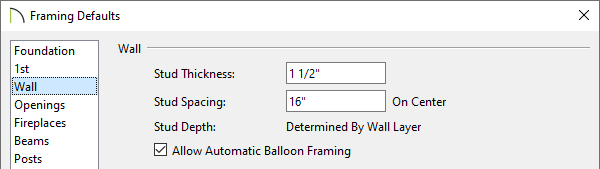
- Click OK and Done to close the dialogs.
Setting the on-center spacing for a framing wall layer
- Select Build> Wall> Define Wall Types
 from the menu.
from the menu.
- In the Wall Type Definitions dialog, select your desired wall type using the drop-down menu in the top left corner, then select one of the wall type's framing layer(s) by clicking on it within the Wall Layers table.
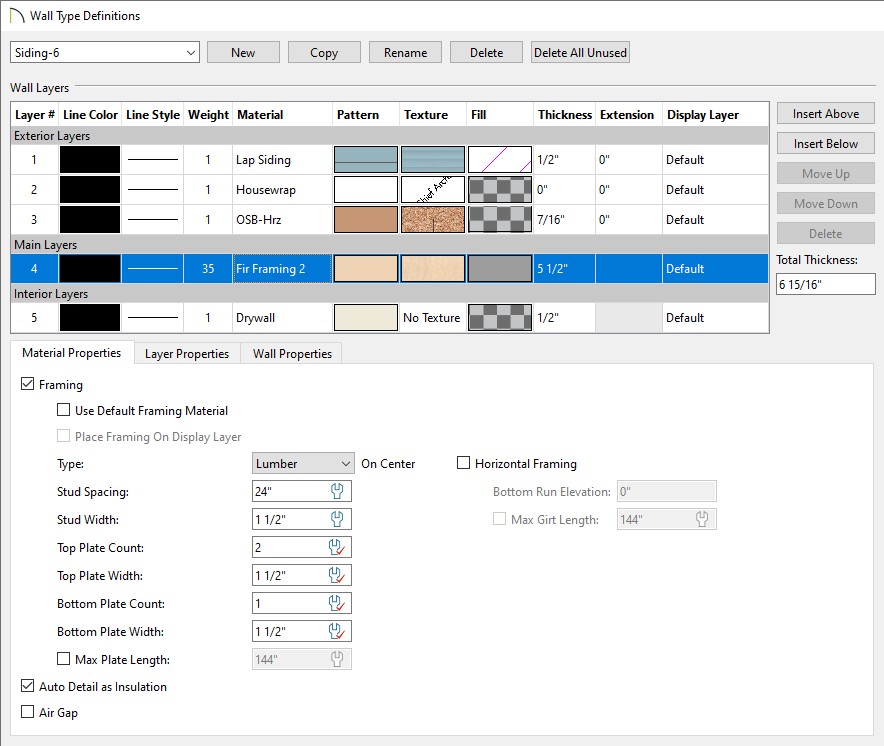
- If it's not already checked, check the Framing box located on the Material Properties tab in X15 and newer, or under the Material Layer section in X14 and prior.
- Specify the desired Stud Spacing.
In X13 and newer, select the Use Default  icon if you would like the stud spacing of this wall layer to follow the default Stud Spacing value located in the Framing Defaults.
icon if you would like the stud spacing of this wall layer to follow the default Stud Spacing value located in the Framing Defaults.
In X12 and prior, these properties are part of the framing material that is chosen for the wall layer.
- Other framing properties can also be specified here. For more information on these other fields, please see the Related Articles section below or refer to your program's documentation.
- Click OK to close the dialog.
The next time you build wall framing in this plan, any walls using the wall type you just edited will use the stud spacing that you specified.
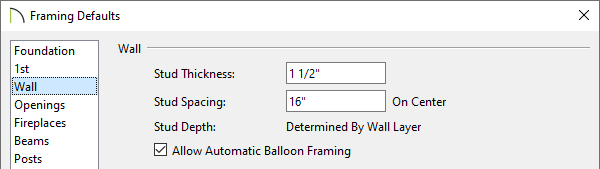
 from the menu.
from the menu.